私のツール
ここでは、エージェント/ワークフローに呼び出させたいAPIをツールとしてパッケージ化できます。1つのツールに複数のAPIを設定することができます。
ツールの作成
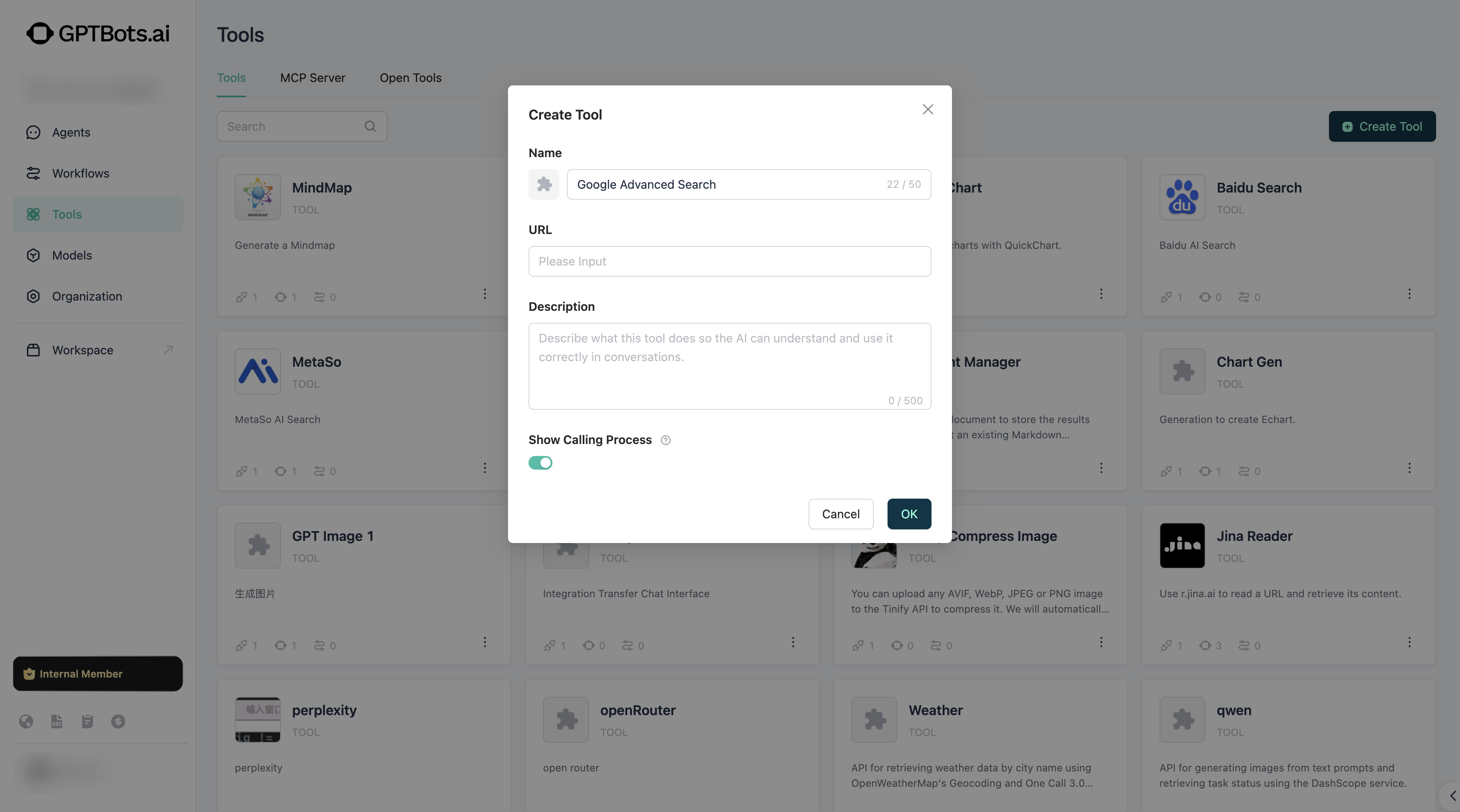
私のツール でツールを作成するには、ツールの基本情報を入力するだけで作成が完了します。
ツール情報の設定時には、Swagger OpenAPIの形式で記述することもできます。
- 名前:ツールの名称。
- 説明:ツールの具体的な機能。LLMが認識しやすく、正しく呼び出せるように詳細に記述することを推奨します。
ツール作成後は、認証 と API設定 のステップを続けて完了させる必要があります。
認証
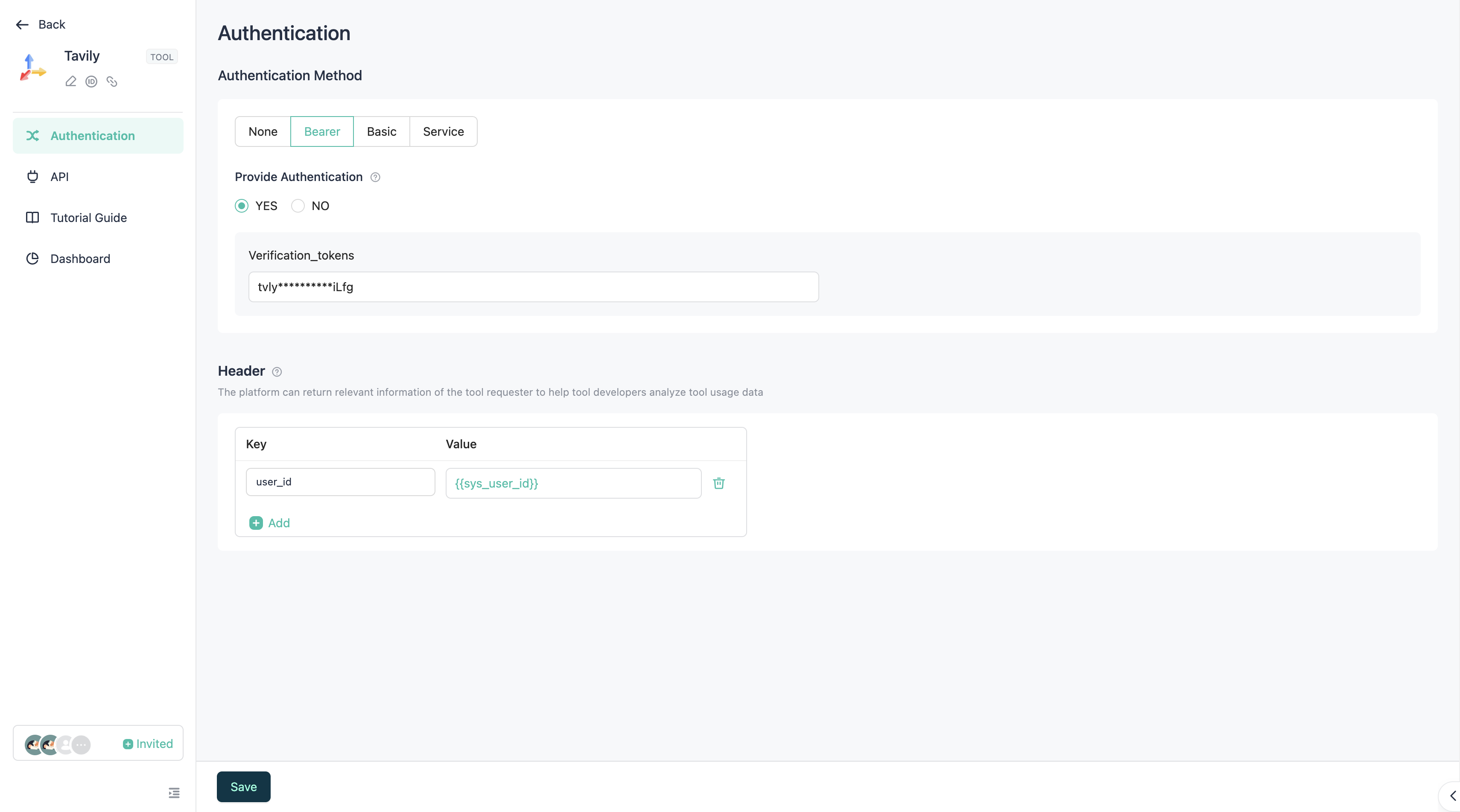
認証ページで認証の種類を選択します。現在、Bearer、Basic、Service の3種類が提供されています。
同時に、ここで認証を完了するかどうかを選択する必要があります:
- はい:ここで認証情報を入力して認証を完了します。これにより、エージェント/ワークフローがこのツールを使用する際に再度認証する必要がなく、そのまま利用できます。
- いいえ:ここで認証情報を入力する必要はありませんが、エージェント/ワークフローがこのツールを使用する際には事前に認証を行う必要があります。認証ガイドにURLを入力して、エージェント/ワークフローの開発者に認証手順を案内することができます。
下のHeadersセクションでは、このツールのすべてのAPIに共通するHeaders情報を追加できます。これにより、各APIでHeadersパラメータを繰り返し設定する手間を省けます。
API
ツールのAPIは、4つの簡単なステップで設定を完了できます。
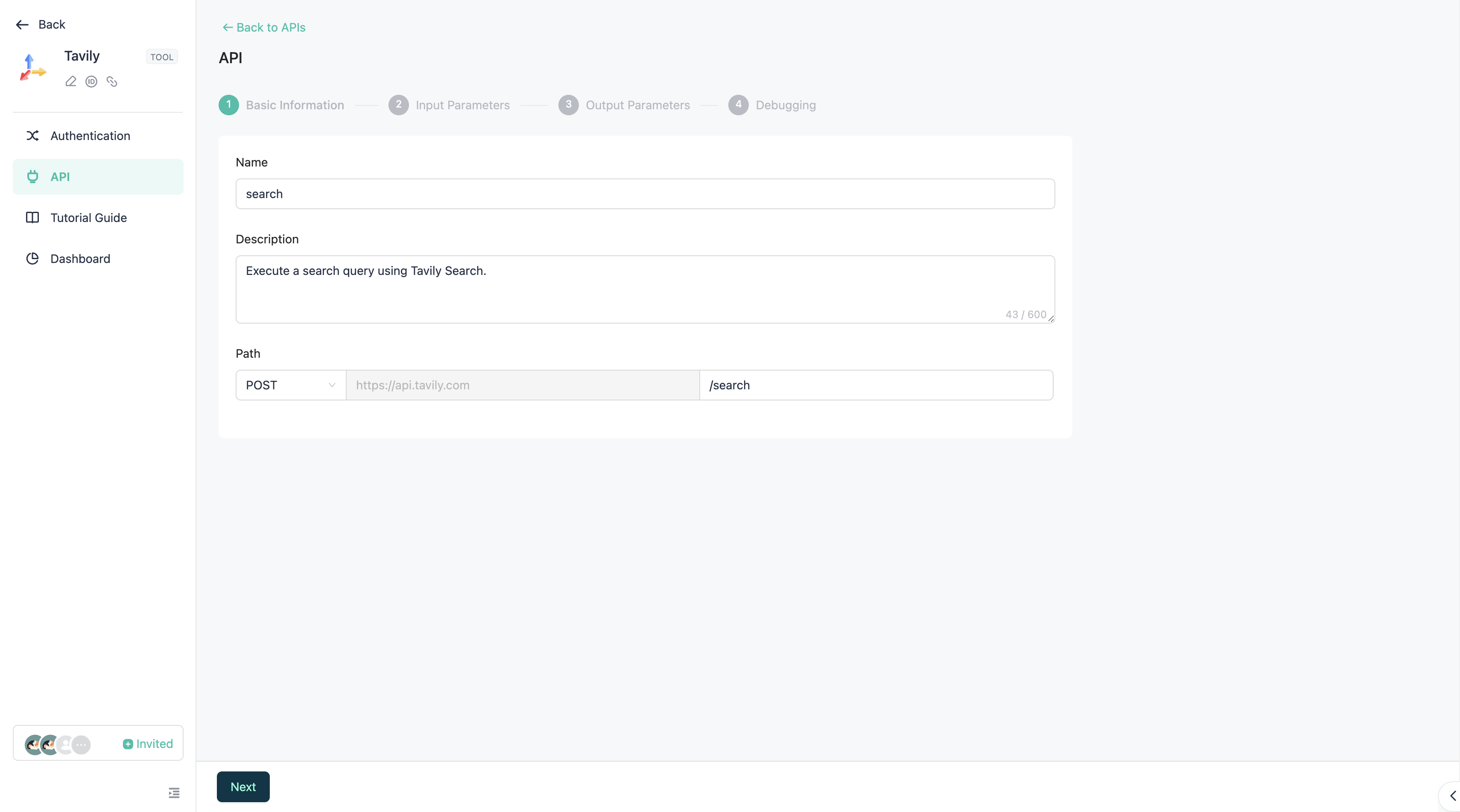
ステップ1:基本情報の入力。
- 名前:APIの名称。API命名規則に従う必要があります。キャメルケースを推奨します。
- 説明:APIの説明。LLMが認識しやすく、正しく呼び出せるように詳細に記載することを推奨します。
- メソッド:このAPIの呼び出し方法。
- パス:このAPIのパス。
/で始まる必要があります。パス内では中括弧{pathVar}を使ってPath型パラメータを挿入できます。このパラメータは ステップ2(入力パラメータ) で具体的に設定できます。例:/getName/{userId}のようにし、入力パラメータでuserIdという名前のパラメータを設定します。
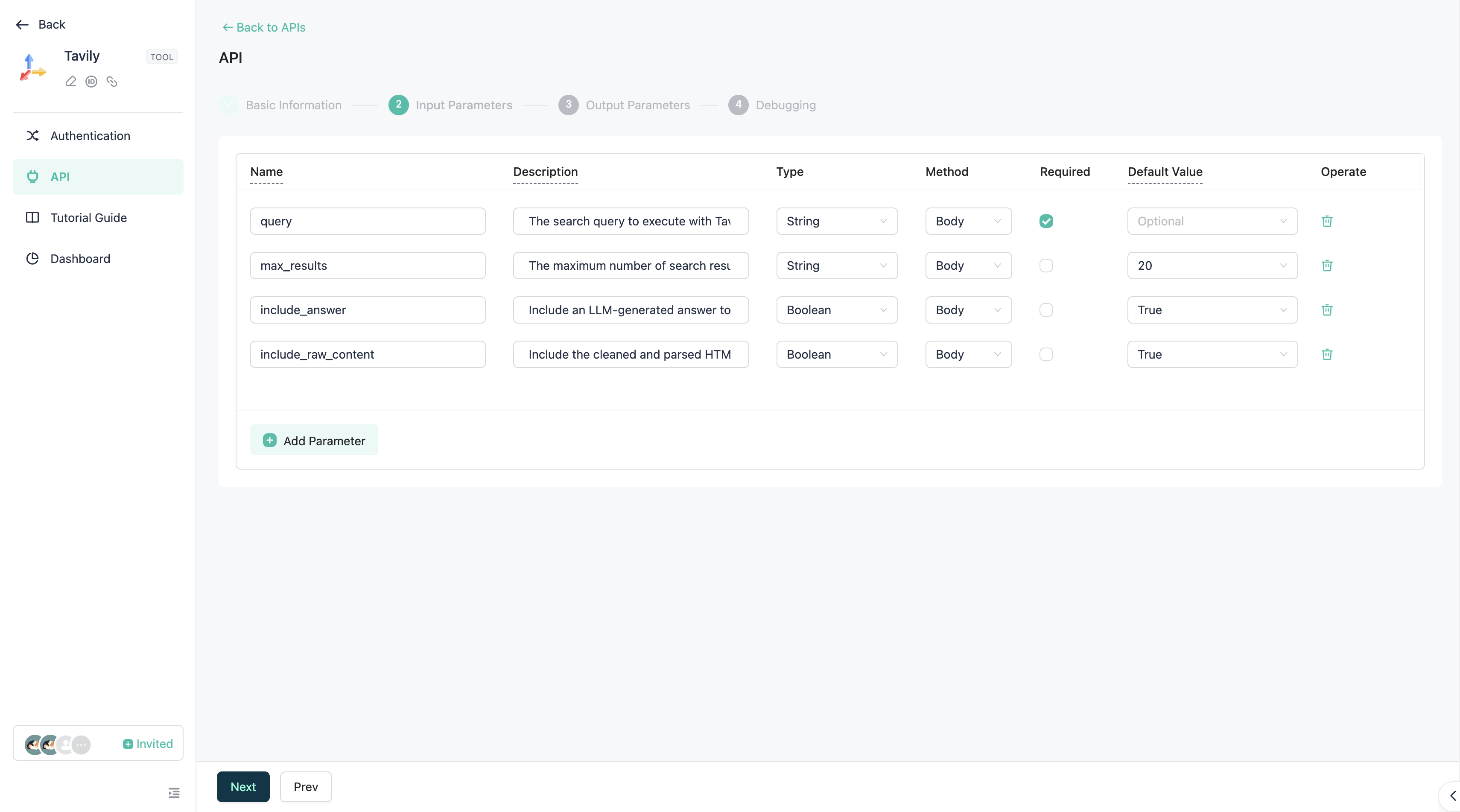
ステップ2:入力パラメータの設定。
ここでAPIの入力パラメータを設定する必要があります。
ヒント:APIに対応するドキュメントがある場合は、それを参照して入力できます。
- 名前:フィールドの名称。
- 説明:フィールドの説明。
- 型:フィールドの型。
- 所属:このフィールドが属するメソッド。
- 必須:このフィールドが必須かどうか。
- デフォルト値:このフィールドのデフォルト値を定義します。
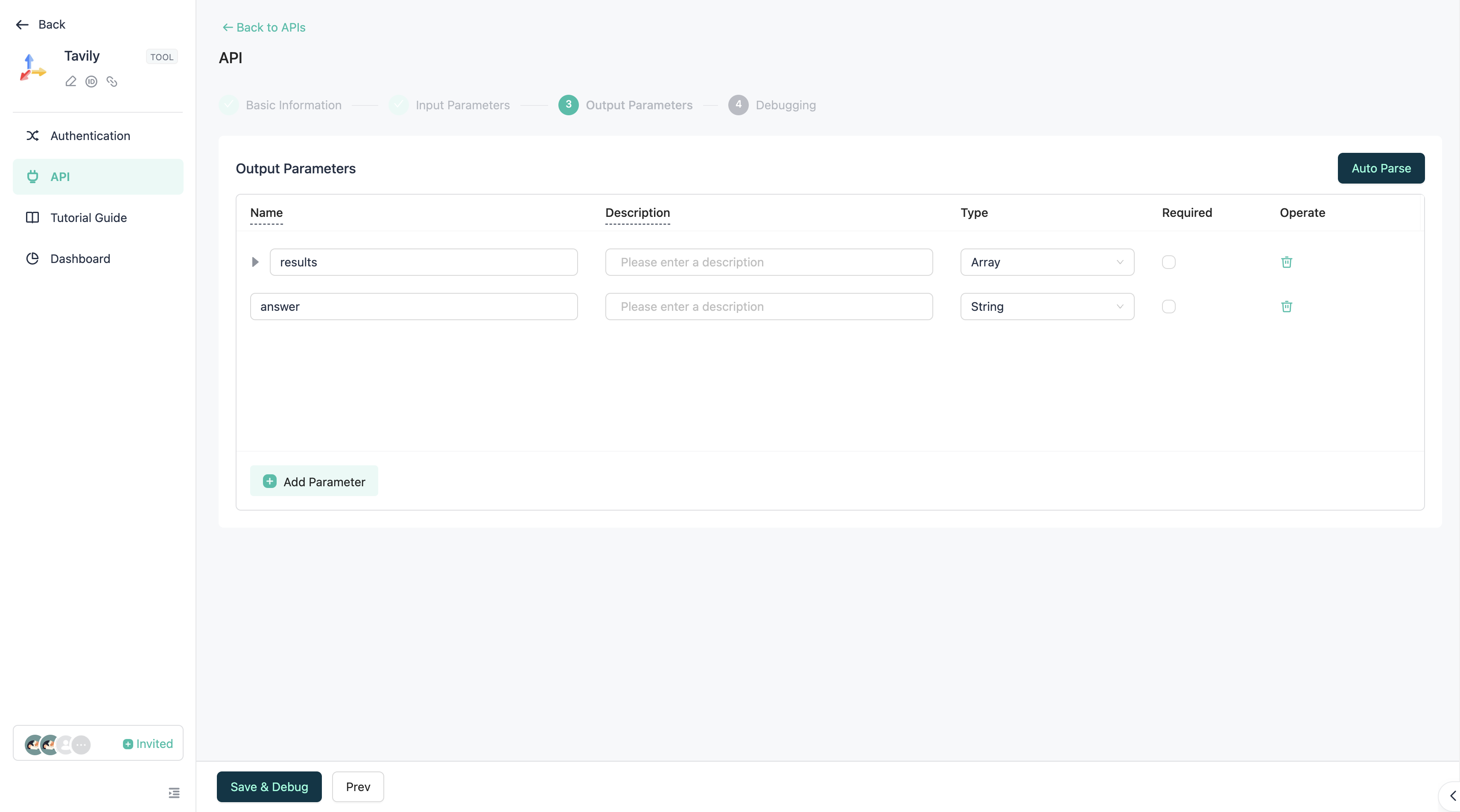
ステップ3:出力パラメータの設定。
ここでAPIの返却構造を設定します。
Auto Parse(自動解析) を使用することができ、システムはAPI呼び出し後に返却された構造を自動的にリストにレンダリングするため、手動で入力する手間を省けます。
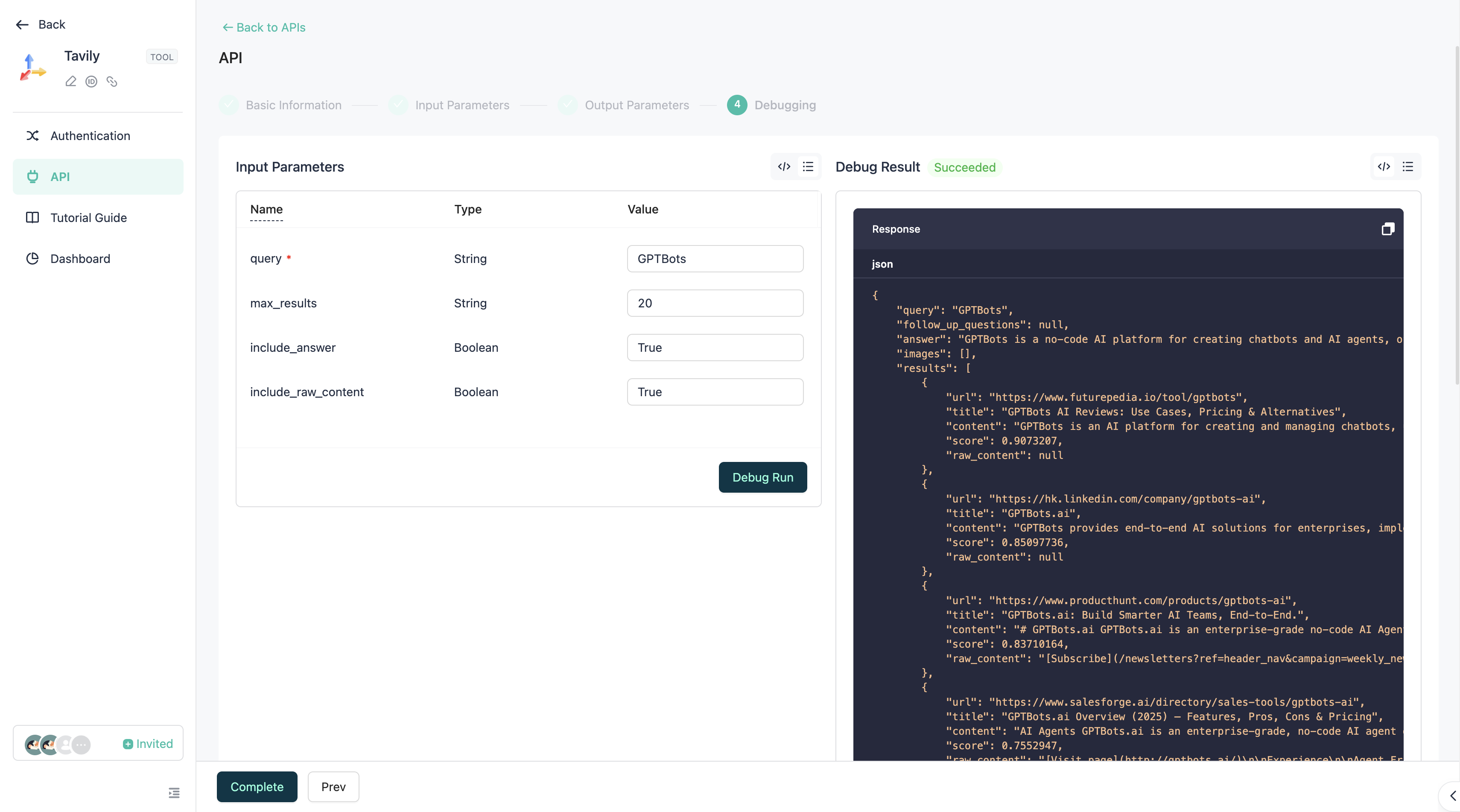
ステップ4:デバッグ。
ここでAPIを呼び出してデバッグします。呼び出しが成功すれば、APIの設定は完了です。
ツールの使用
エージェントでの使用

エージェント の 設定 ページで ツール を見つけ、エージェントに組み込むために追加します。
会話中、エージェントは会話内容に基づいてツール呼び出しを自律的に判断します。
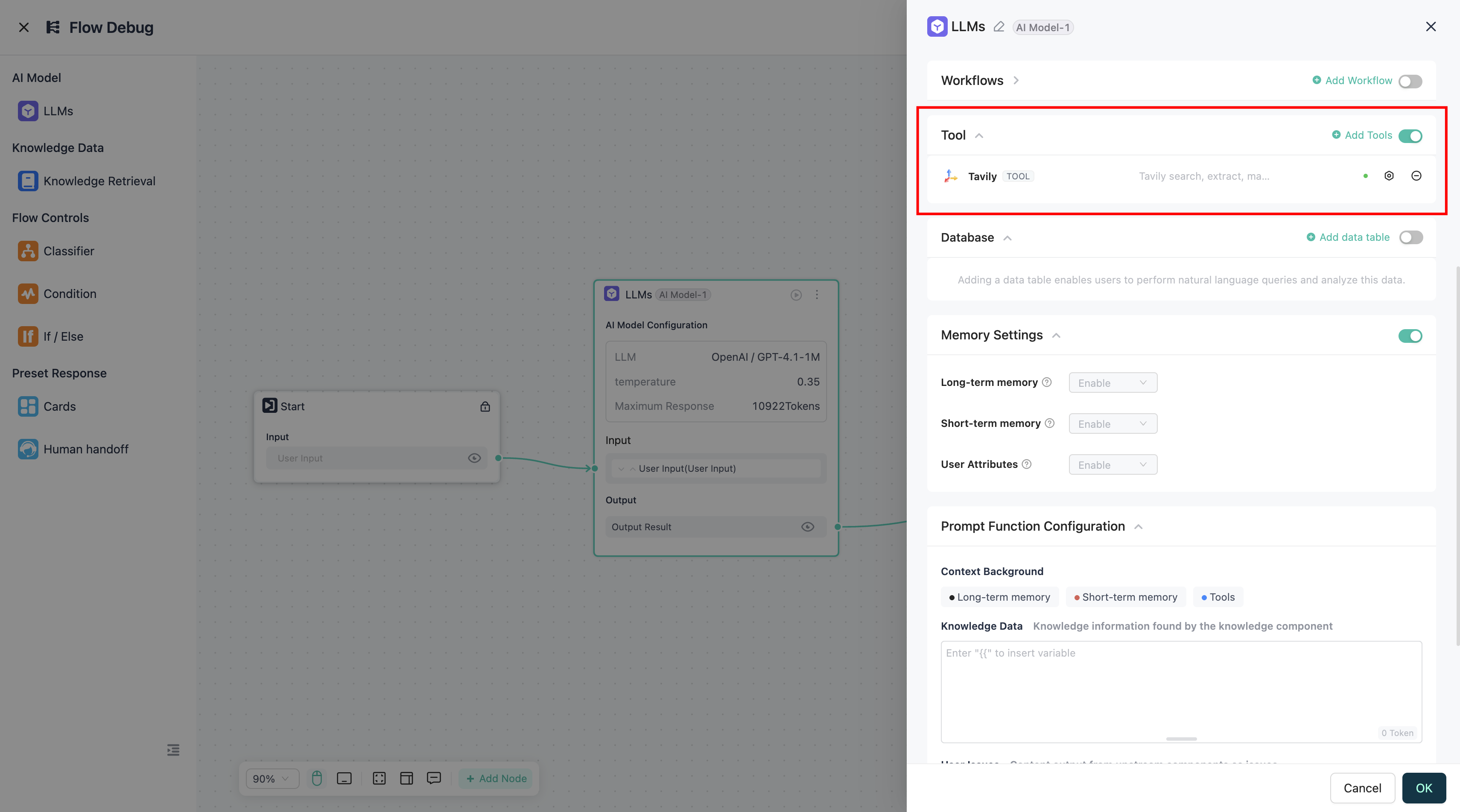
フローエージェント の LLM コンポーネントの設定で ツール を見つけ、エージェントに組み込むために追加します。
会話中、エージェントは会話内容に基づいてツール呼び出しを自律的に判断します。
ワークフローでの使用
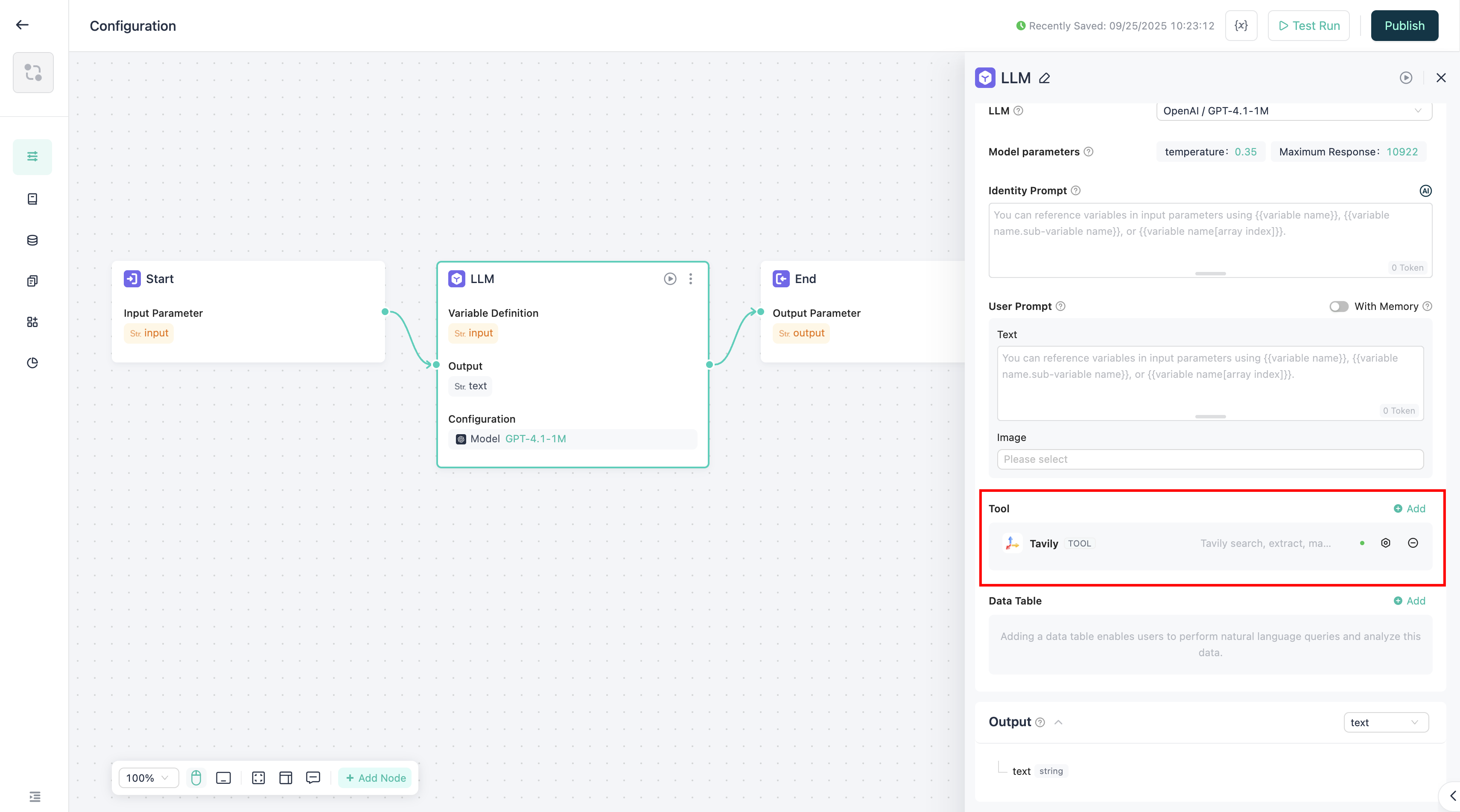
LLM コンポーネントの設定で ツール を見つけ、必要なツールを追加します。
ワークフローの実行中、実行経路が LLM コンポーネントを通過する場合、LLM はツール呼び出しを自律的に判断します。
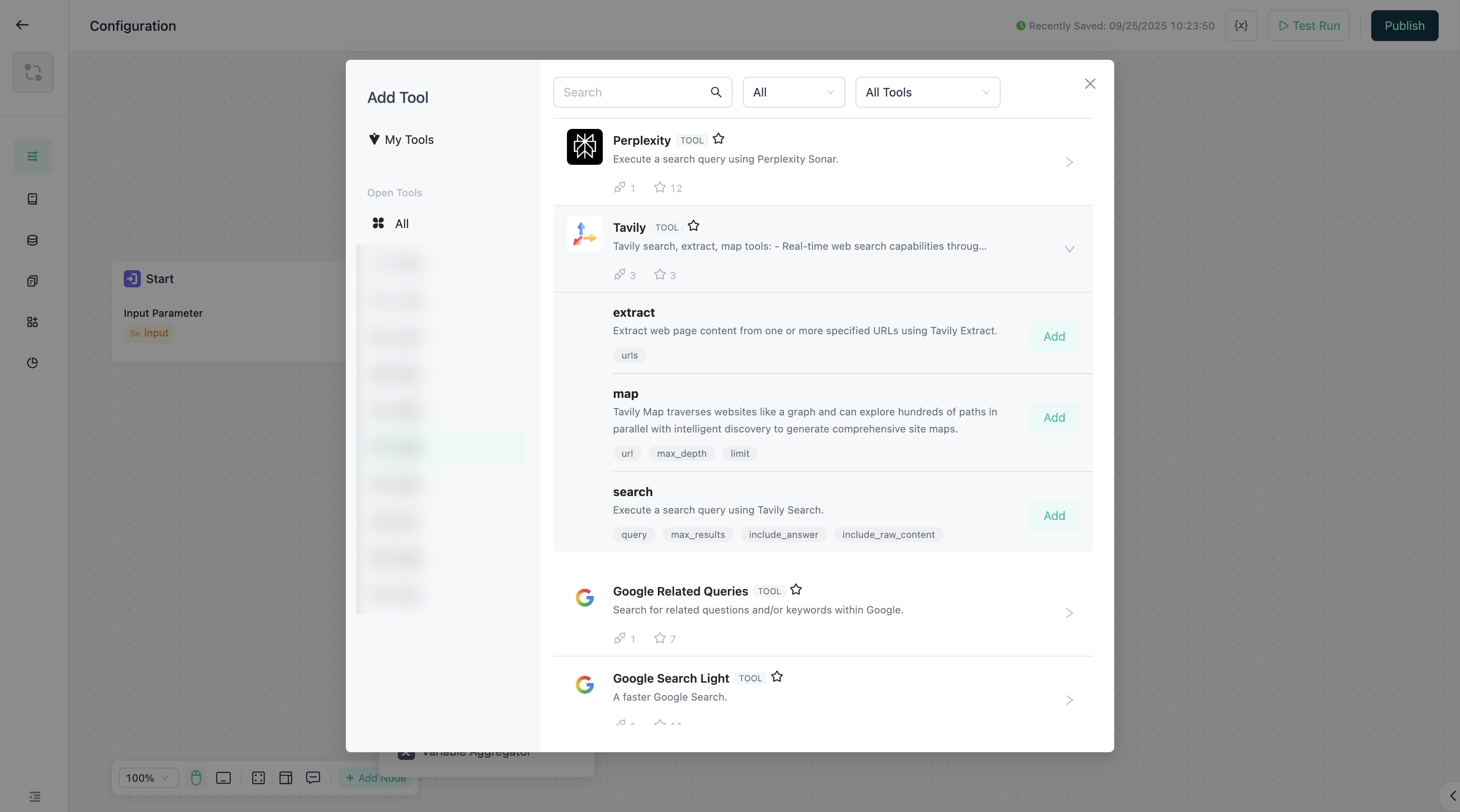
ツール コンポーネントでは、使用する必要があるツールの具体的なAPIを直接追加します。
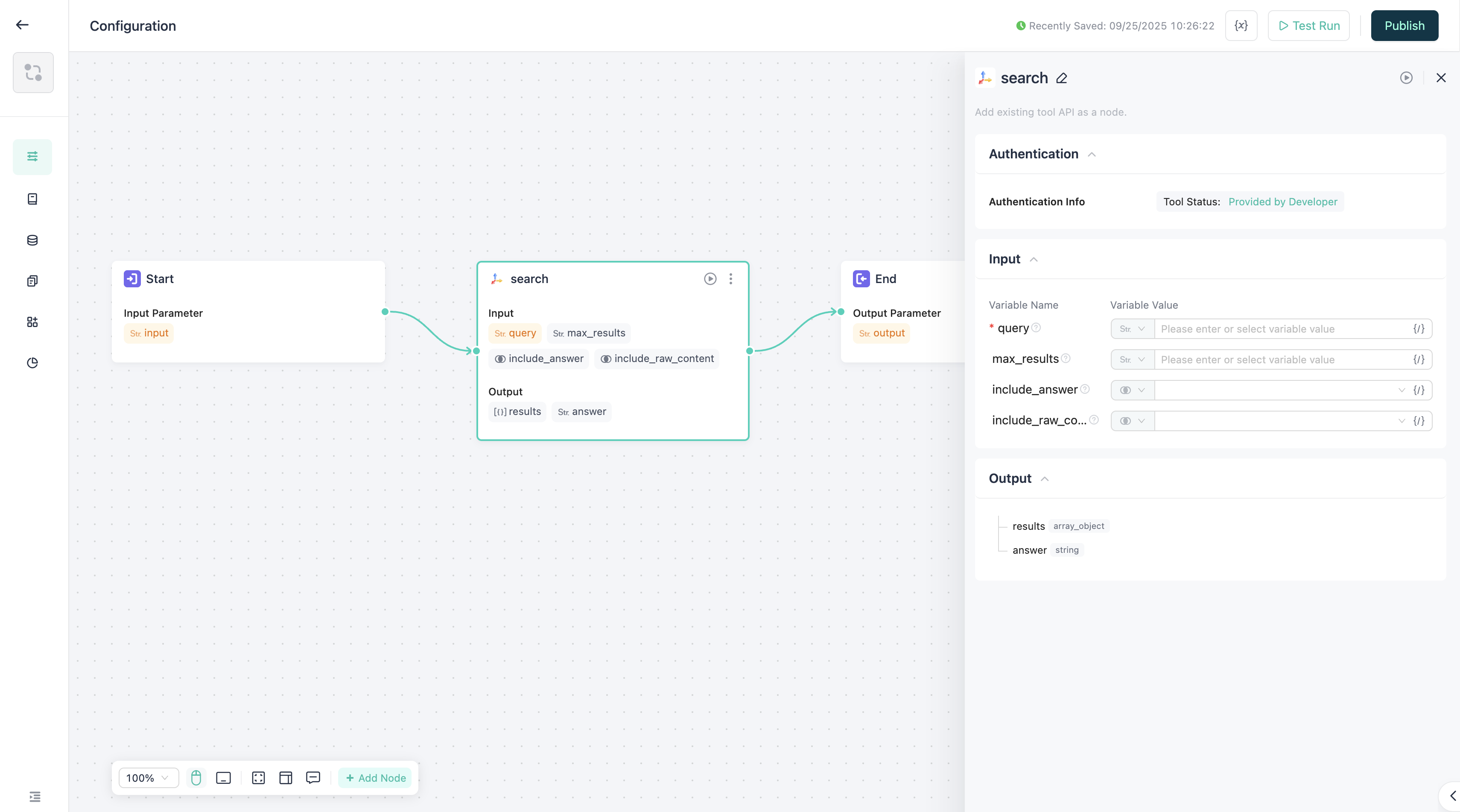
追加後、ノードの入力パラメータをカスタマイズする必要はありません。ノード自体が既にAPIの入力パラメータをデフォルトの入力パラメータとして設定しているため、値をそのまま渡して使用できます。
ワークフローの実行中、実行経路がツールコンポーネントを通過する場合、APIを呼び出し、返却結果を下流のノードに伝達します。
