My Tools
Here, you can package the APIs that you need the Agent/Workflow to call as tools for them to use. One tool can configure multiple APIs.
Create Tool
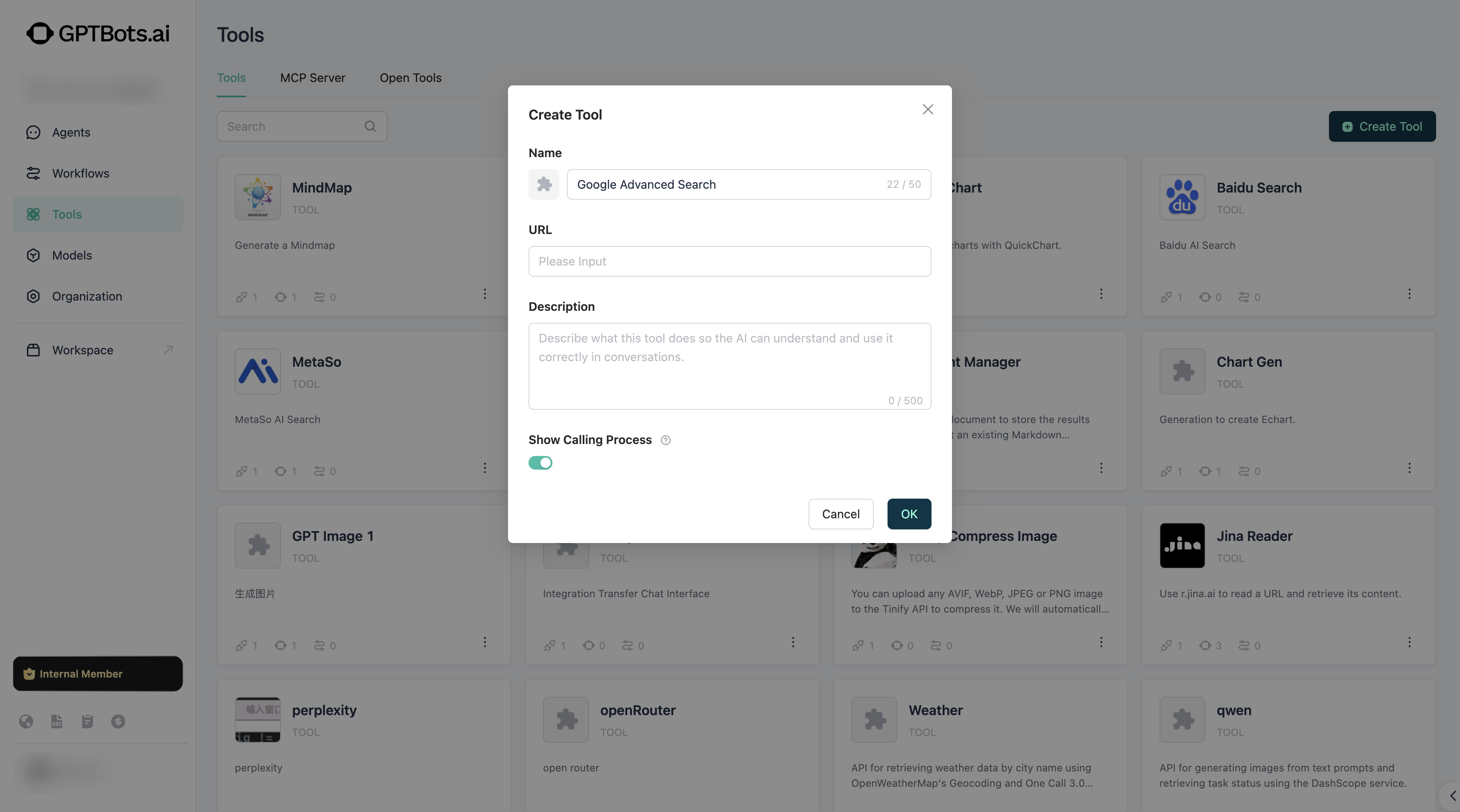
In My Tools, create a tool by simply filling in the basic information of the tool to complete the creation.
When configuring tool information, you can write it in the manner of Swagger OpenAPI.
- Name: The name of the tool.
- Description: The specific function of the tool. It is recommended to describe it in detail to facilitate LLM recognition and make correct calling decisions.
After the tool is created, you need to continue to complete the Authentication and API Configuration steps.
Authentication
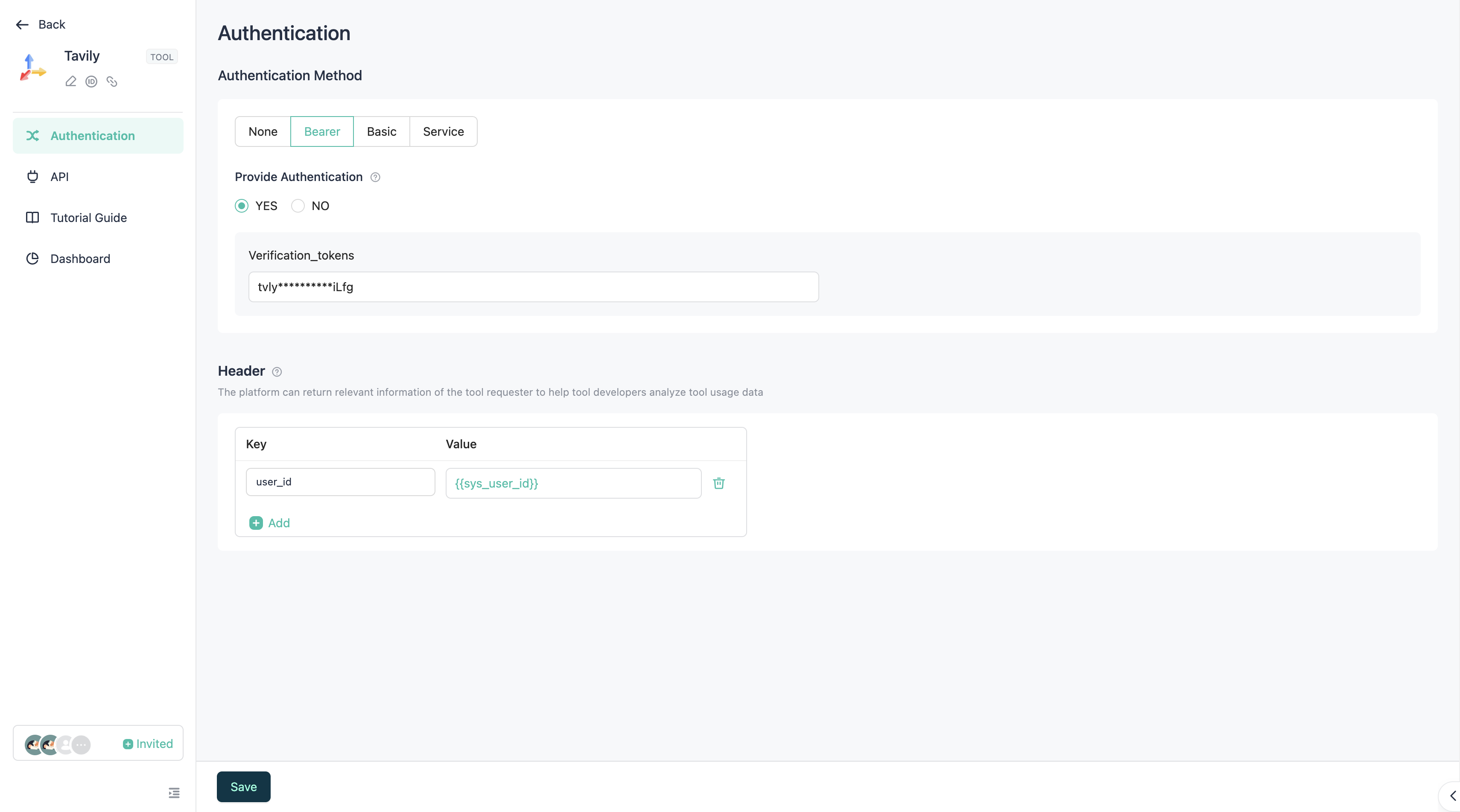
In the Authentication page, select the type of authentication. Currently, three types are provided: Bearer, Basic, and Service.
At the same time, you need to select whether to complete authentication here:
- Yes: You need to fill in the authentication information here to complete authentication. This way, when the Agent/Workflow uses this tool, it does not need to authenticate again and can use it directly.
- No: You do not need to fill in the authentication information here, but when the Agent/Workflow uses this tool, it must authenticate first before using it. You can fill in a URL in the Authentication Guide to guide the developer of the Agent/Workflow to perform authentication.
In the Headers section below, you can add some Headers information that is common to all APIs of this tool, to avoid the need to repeatedly configure Headers parameters in each API.
API
You can complete the configuration of a tool API through four simple steps.
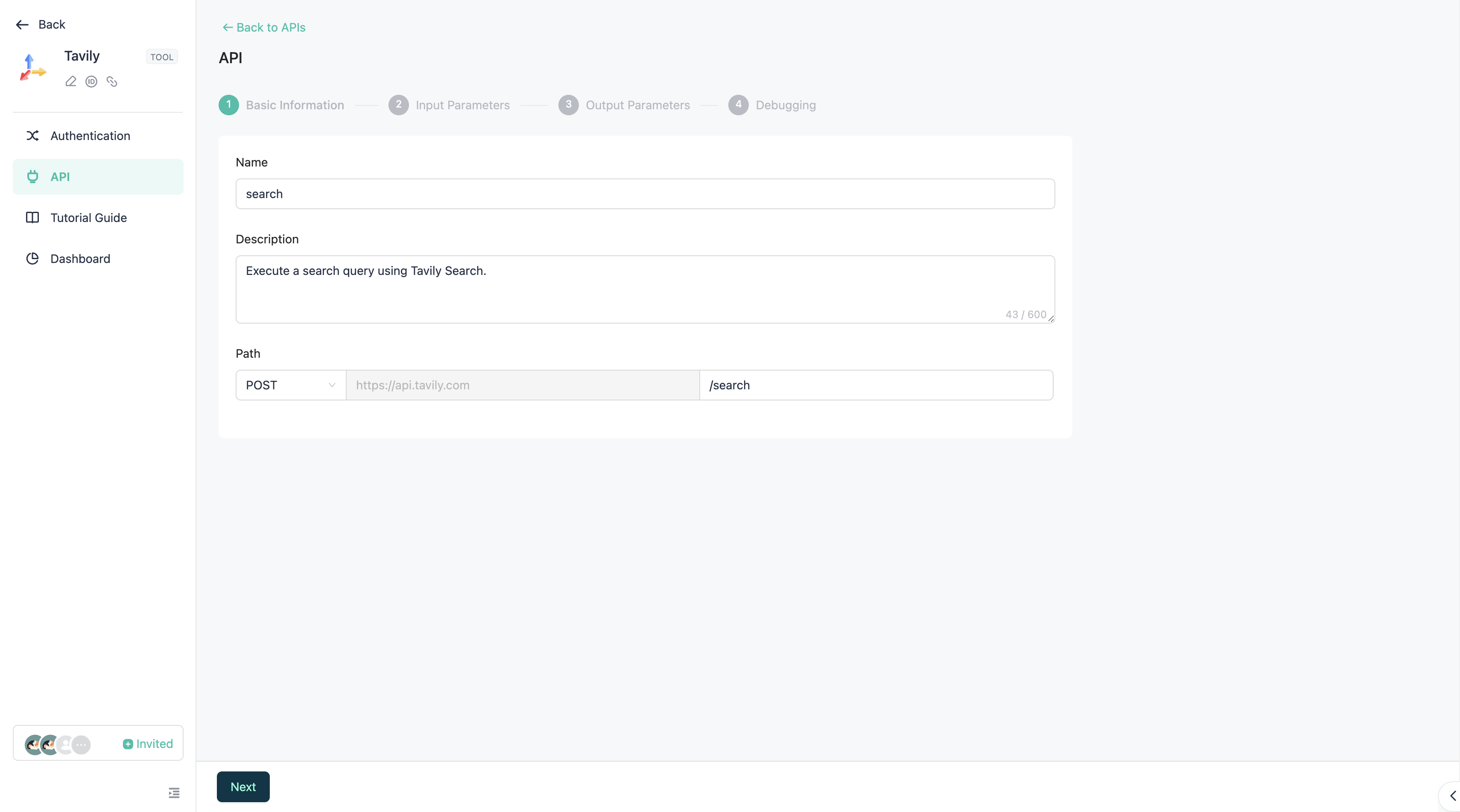
Step 1: Fill in the basic information.
- Name: The name of the API, which must follow API naming conventions. It is recommended to use camelCase naming.
- Description: The description of the API. It is recommended to describe it in detail to facilitate LLM recognition and make correct calling decisions.
- Method: The calling method of this API.
- Path: The path of this API. It must start with
/. In the path, you can use single curly braces{pathVar}to insertPathtype parameters. This parameter can be specifically configured in Step 2 (Input Parameters). For example,/getName/{userId}, and then configure a parameter nameduserIdin the input parameters.
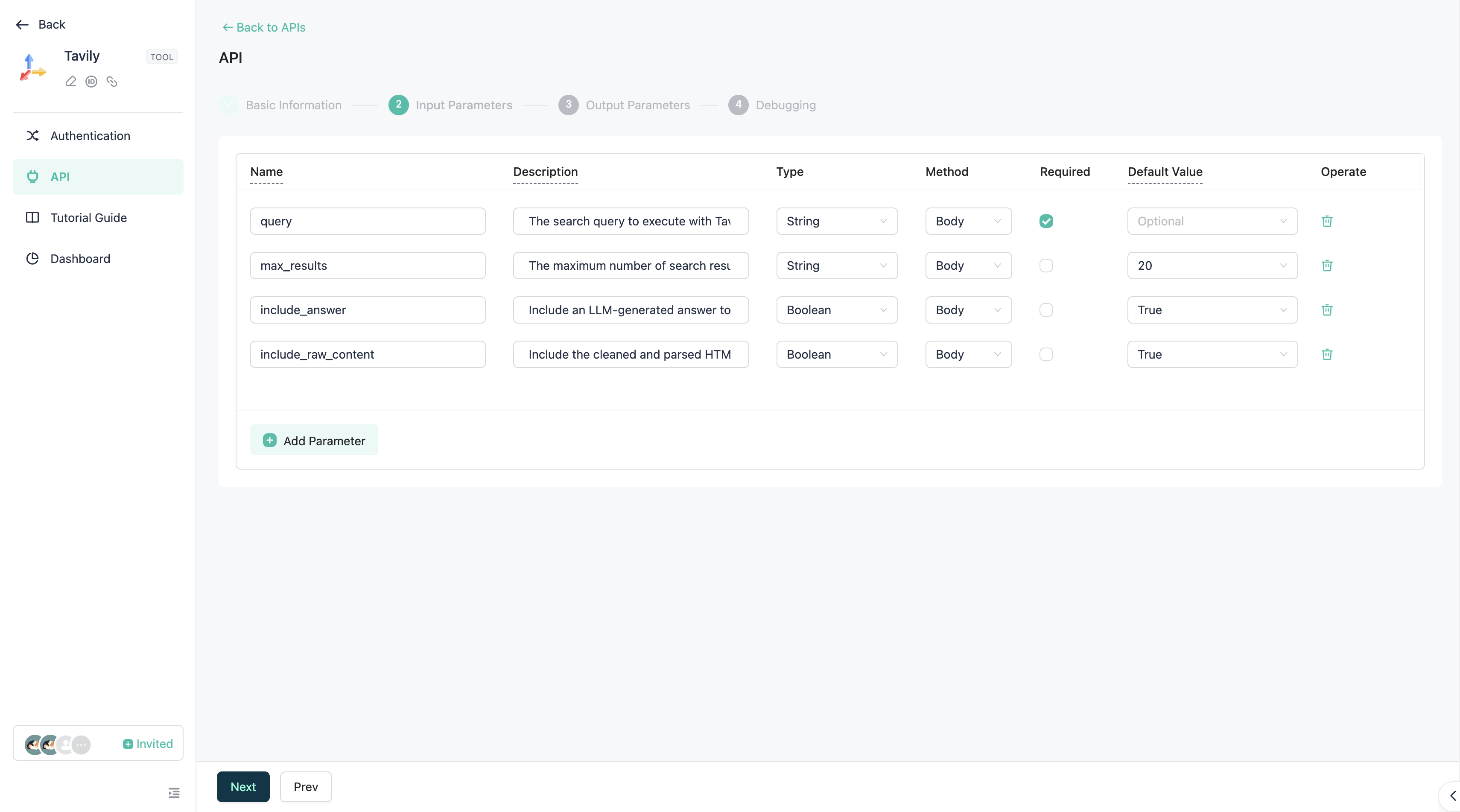
Step 2: Configure input parameters.
You need to configure the API's input parameters here.
Tip: If the API has corresponding documentation, you can fill it in by referring to it.
- Name: The name of the field.
- Description: The description of the field.
- Type: The type of the field.
- Method: The method to which this field belongs.
- Required: Whether this field is required.
- Default Value: Define a default value for this field.
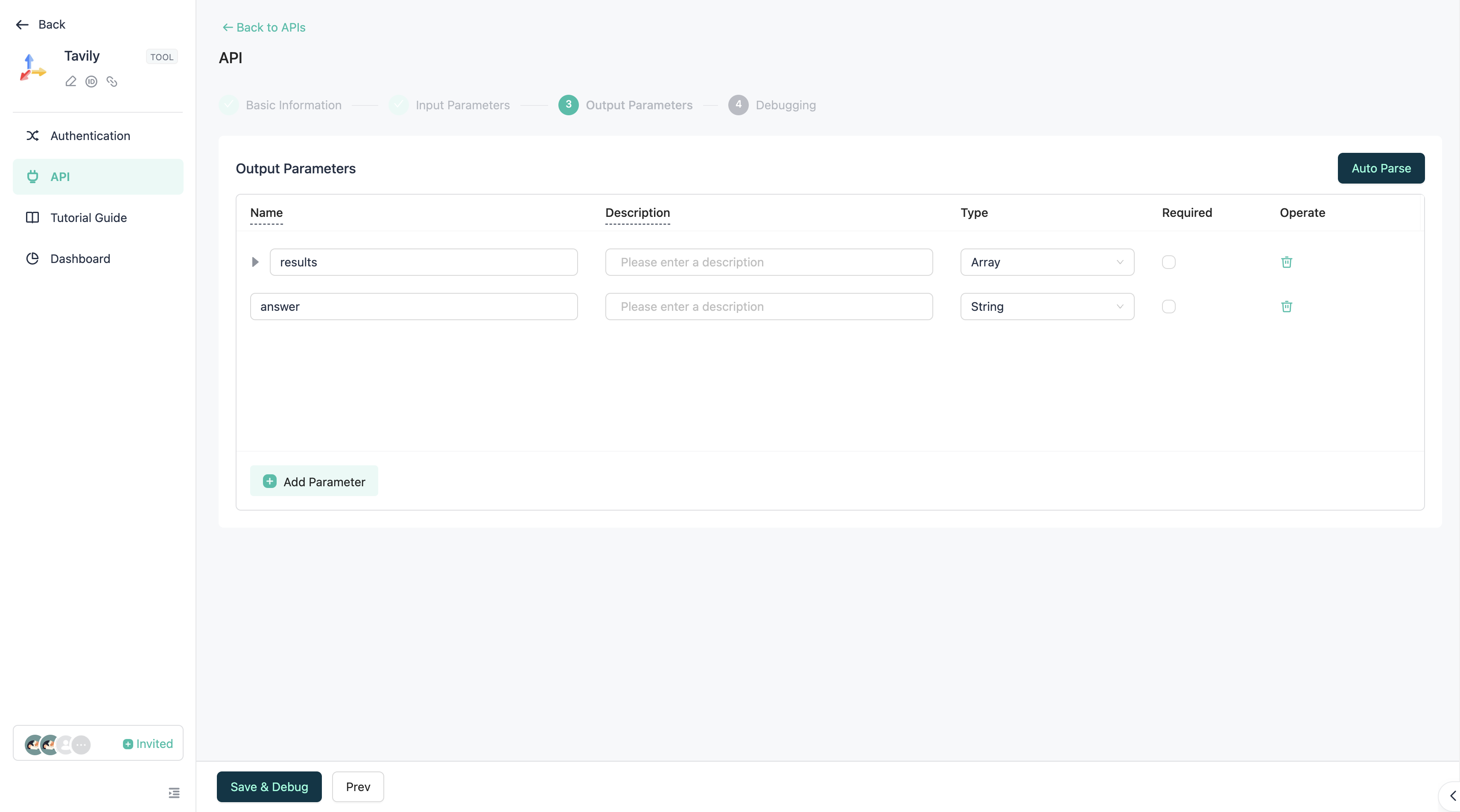
Step 3: Configure output parameters.
Configure the return structure of the API here.
You can use Auto Parse, where the system will automatically render the returned structure to the list after calling the API, saving you the time of manually filling it in.
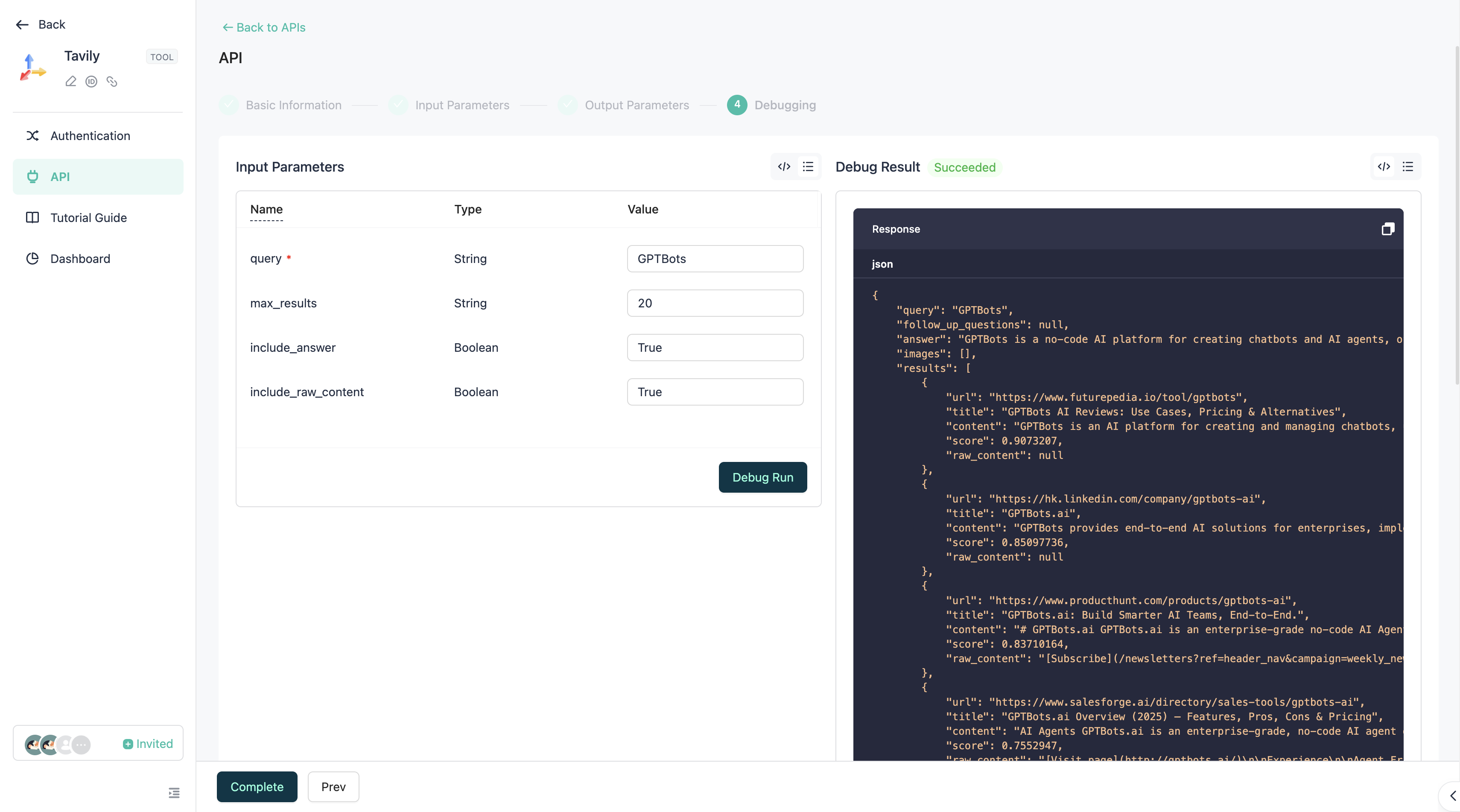
Step 4: Debug.
Call and debug the API here. If the call is successful, the API configuration is complete.
Use Tool
In Agent

In the Agent, on the Configuration page, find Tools and add them to incorporate tools into the Agent.
During conversations, the Agent will autonomously decide on tool calls based on the conversation content.
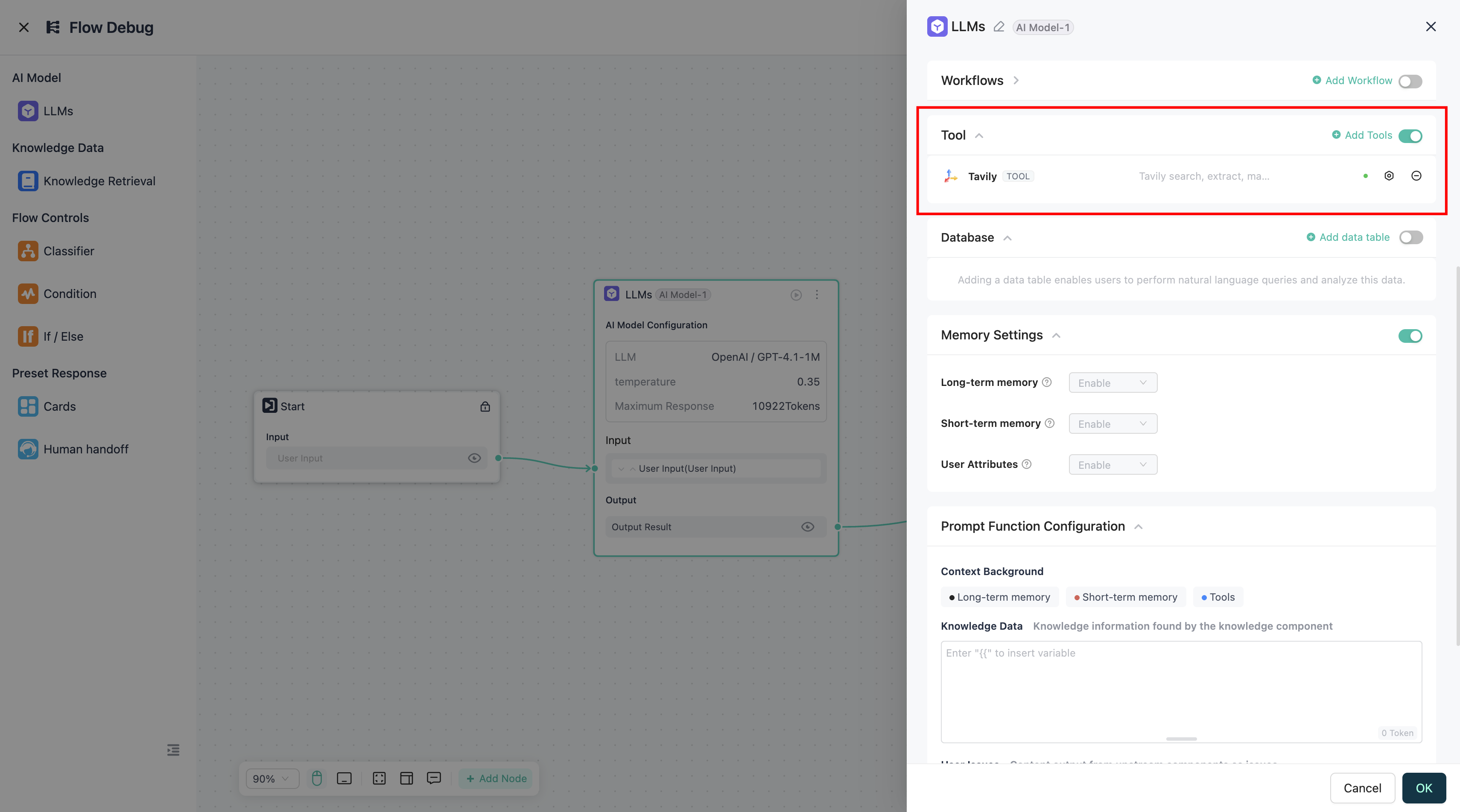
In the FlowAgent, in the LLM component configuration, find Tools and add them to incorporate tools into the Agent.
During conversations, the Agent will autonomously decide on tool calls based on the conversation content.
In Workflow
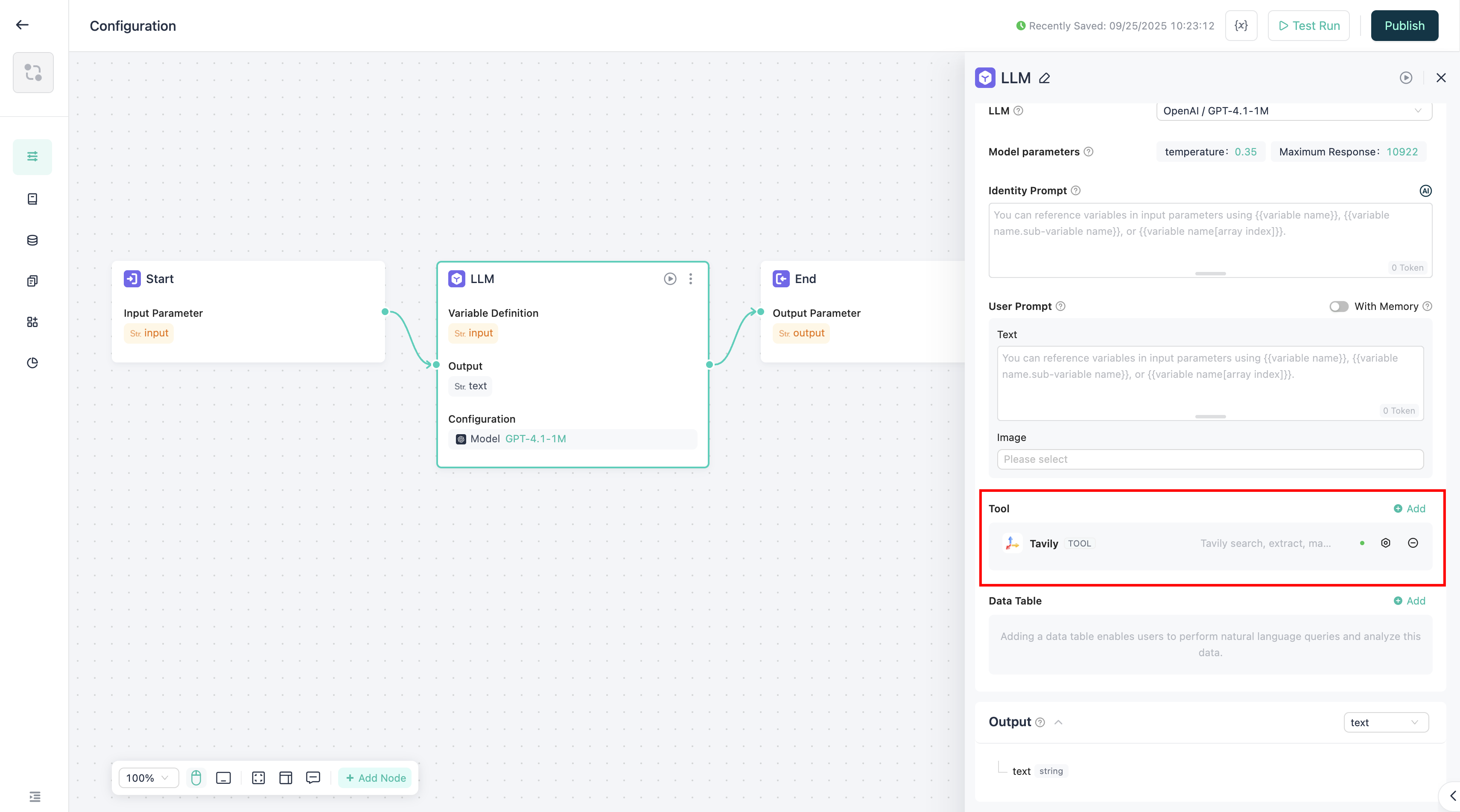
In the LLM component, find Tools in the component configuration and add the required tools.
During workflow execution, if the execution path passes through the LLM component, the LLM will autonomously decide on tool calls.
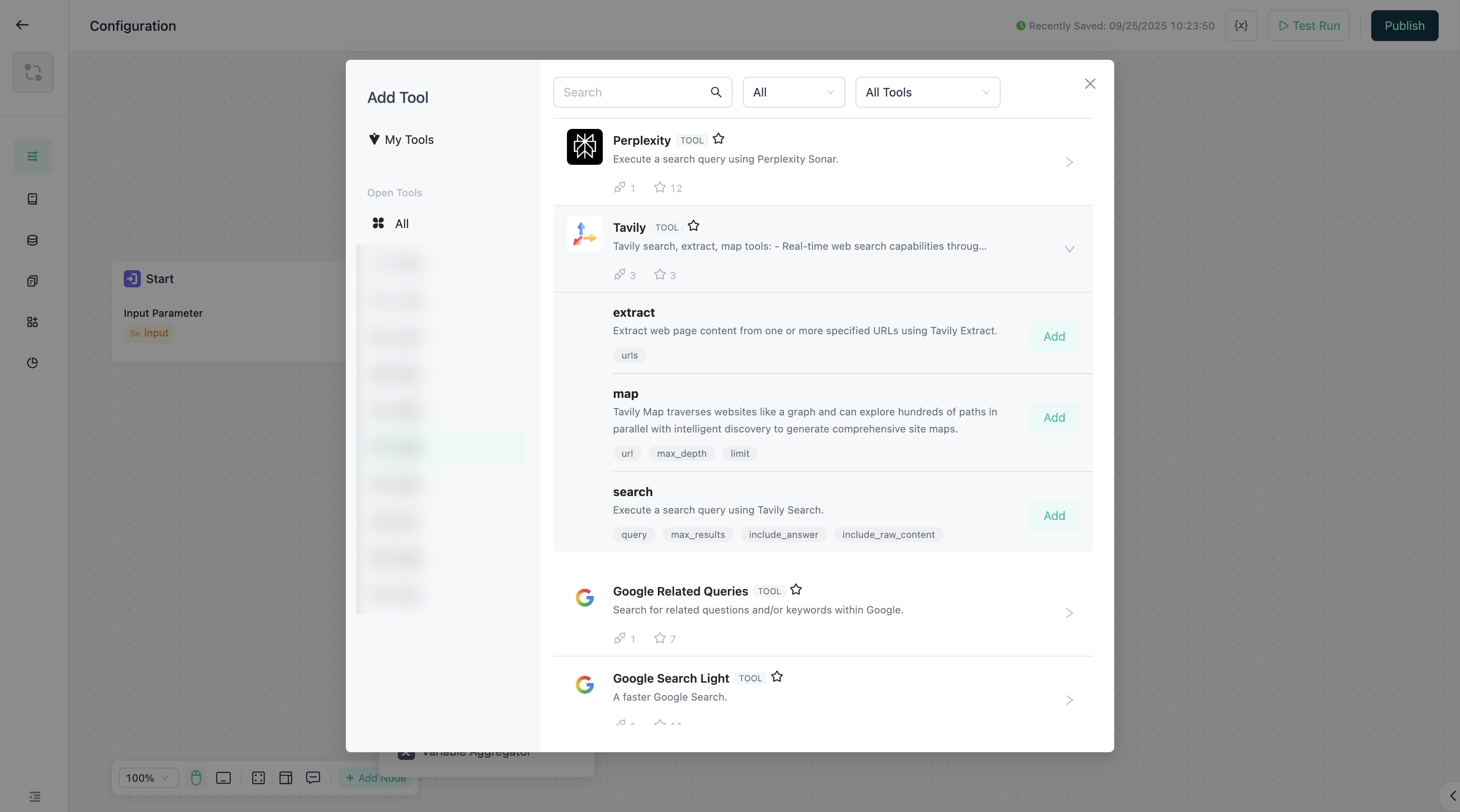
In the Tool component, directly add the specific APIs of the tools that need to be used.
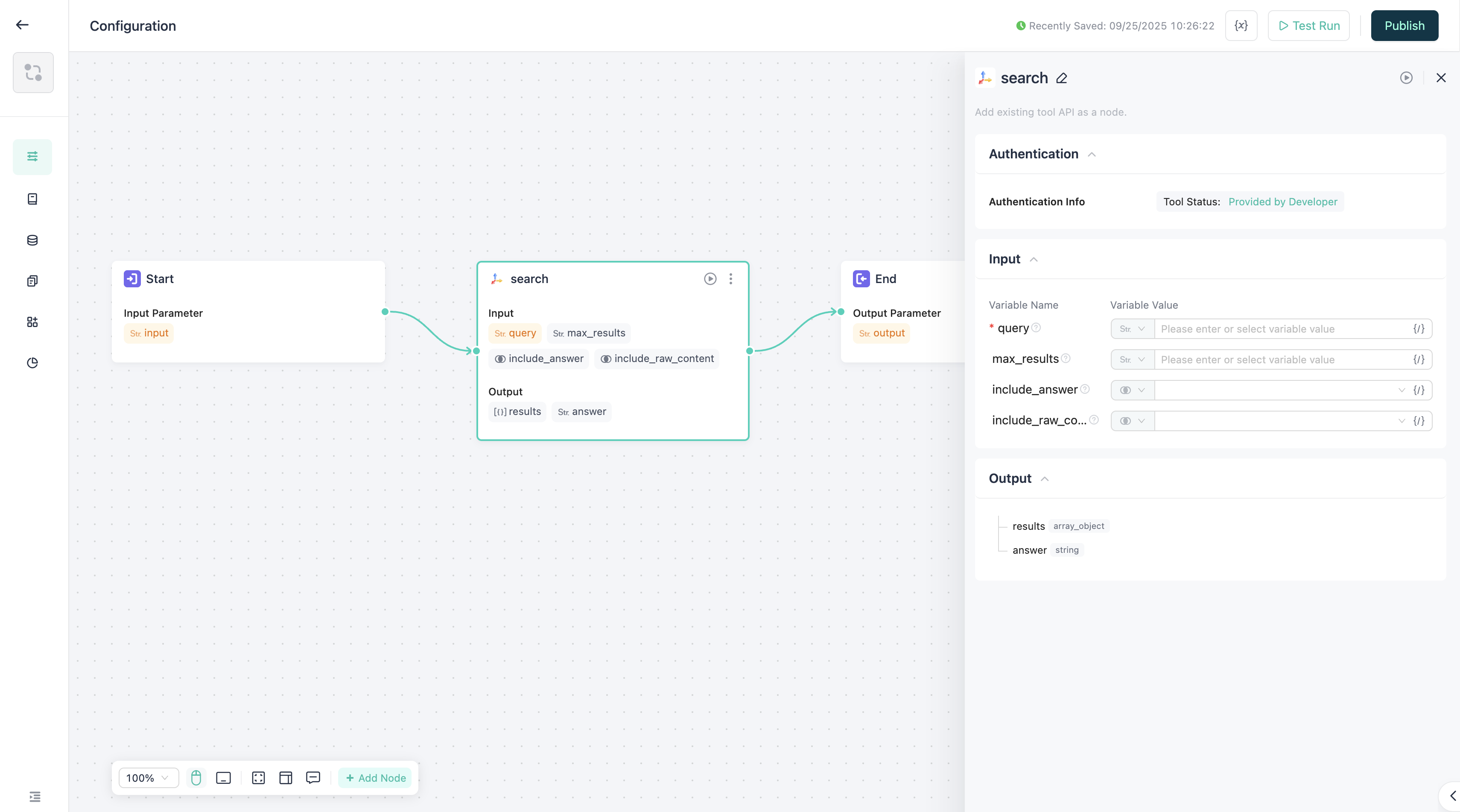
After adding, there is no need to customize node input parameters; the node itself has already set the API input parameters as default input parameters, so you can directly pass values and use them.
During workflow execution, if the execution path passes through the Tool component, it will call the API and transmit the return result to the downstream nodes.
