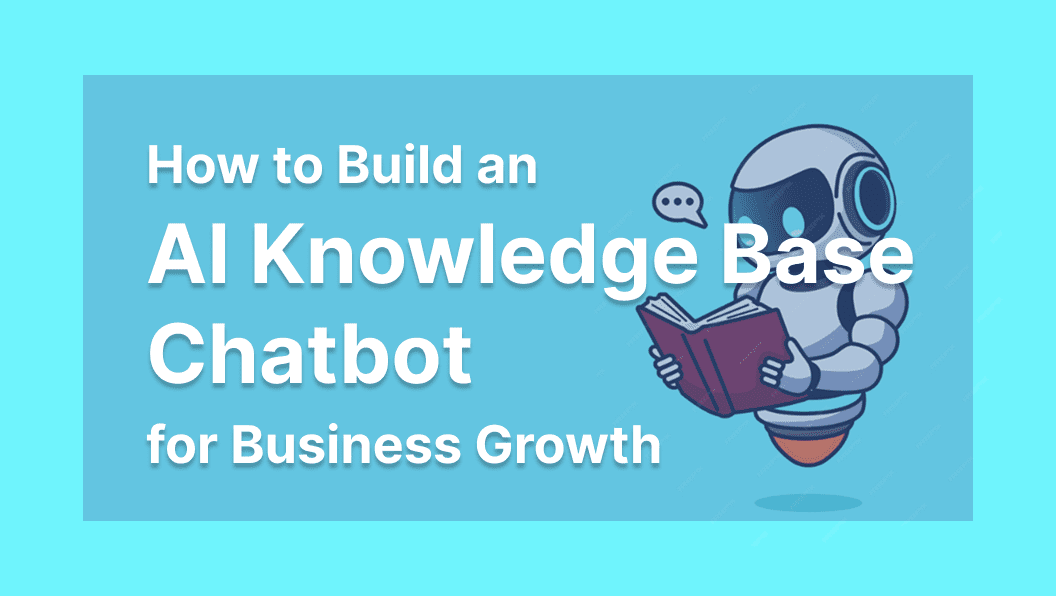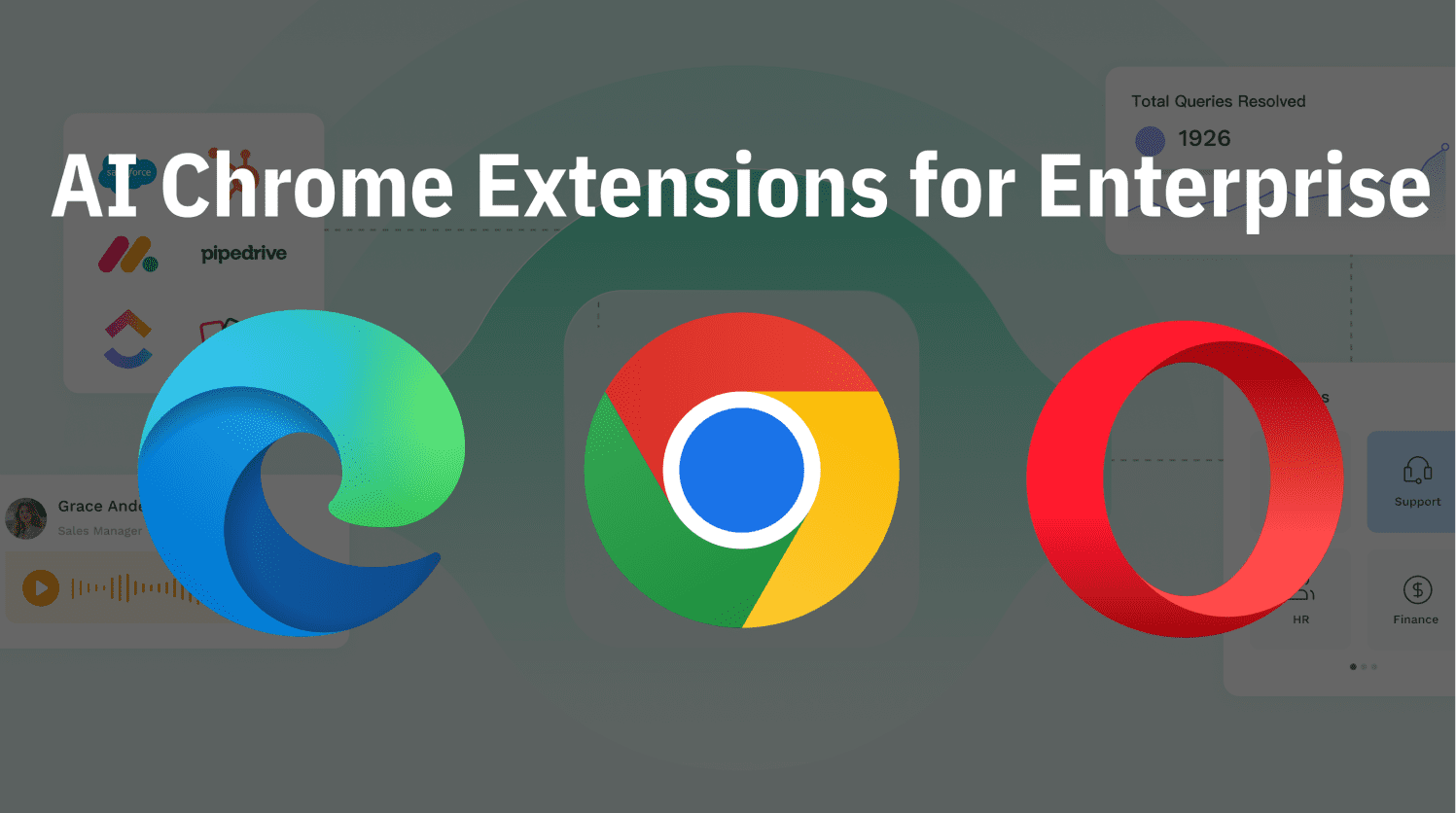Are you enjoying the productivity and efficiency that Slack brings to your teamwork and business? You can get more done easily and automatically on Slack. That’s where Slack bots come into play, helping you unlock a brand-new level of convenience, efficiency, and functionality for your workspace all in one place.
In this comprehensive guide, we’ll explore the world of slack bots. You’ll learn what they are, how they work, the benefits they come with, and how you can effortlessly create and integrate one with your daily workflow. Follow along and discover how a Slack bot can become your new competent assistant.
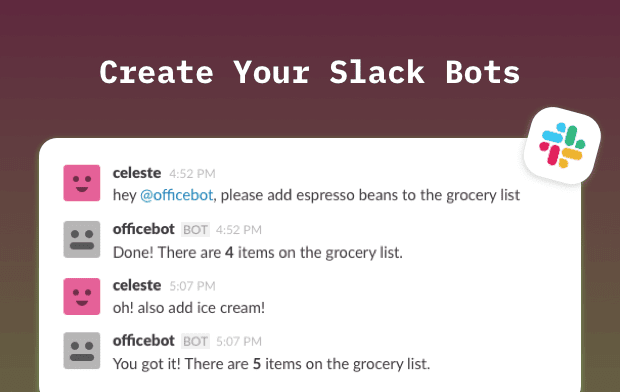
What are Slack bots?
A Slack bot, or Slack chatbot, and Slack AI bot, is a type of app that is designed to interact with users via conversation, either in channels or direct messages on Slack. It can be built into different types: notification bots like a birthday bot, reminder bots like a meeting reminder bot, and reply bots like a FAQs bot.
You can use Slack bots to perform both simple and complex tasks, say pushing notifications of video conferences or handling advanced data operations. In general, a Slack bot can help you do all the magical things that a Slack app can do, as it can access the same range of APIs.
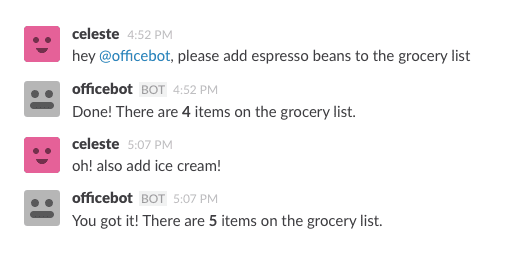
from Slack
How do Slack bots work?
Understanding what Slack bots are, let’s see how they function. Slack bots are operating based on a straightforward “trigger-response” model, which allows it to communicate with users through pre-defined conditions and actions. Let’s explore the model more in detail:
-
1
Trigger a Slack bot
Users can trigger Slack bots directly through Slack messages. These triggers mainly include the following types:
- Keywords: You can define specific keywords contained in user messages to activate your Slack bot. It could be a word, a phrase, or a sentence. For example, “What’s the Wi-Fi password?”.
- Commands: A custom slash command, like “/reset-password”, can also be set to trigger your Slack bot.
- Mentions: Users can also directly mention a Slack bot using “@botname” to call for the bot.
- Scheduled events: A scheduled event can also bring a Slack bot to function, such as sending birthday wishes to your staff.
-
2
The Slack bot responds
Once triggered, the Slack bot will respond according to the pre-defined conditions and actions. Slack bots take different responses according to their different capabilities. Read along the next part to check the specific response that Slack bots can give to your users.
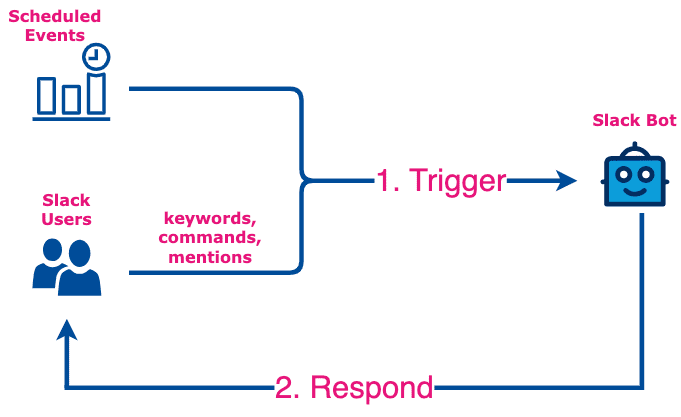
Beyond this concise “trigger-response” model, Slack bots can be designed with advanced functionality. They can respond differently to first-time users and returning ones, enhancing user engagement and satisfaction. To enable this feature, Slack bots should be permitted to access user identification and store data about user interaction.
For the first-time users, Slack bots can respond by starting with a warm welcome; while for the returning users, the bot can continue from where they left off last time.
What can you do with Slack bots?
As mentioned above, Slack bots can perform either simple or complex tasks—these are not just empty words. The trigger-response mechanism makes Slack bots flexible and capable of automating a variety tasks, from simple fetch-and-display processes to complex interactions with external service systems.
In this part, we’re walking you through each kind of task that a Slack bot can perform in detail.
1 Provide IT support
You can build a Slack support bot to streamline your IT service. The employee directly gets prompt and accurate answers from the chatbot on Slack. This will decrease the workload burden of IT staff and enhance the efficiency of IT service.
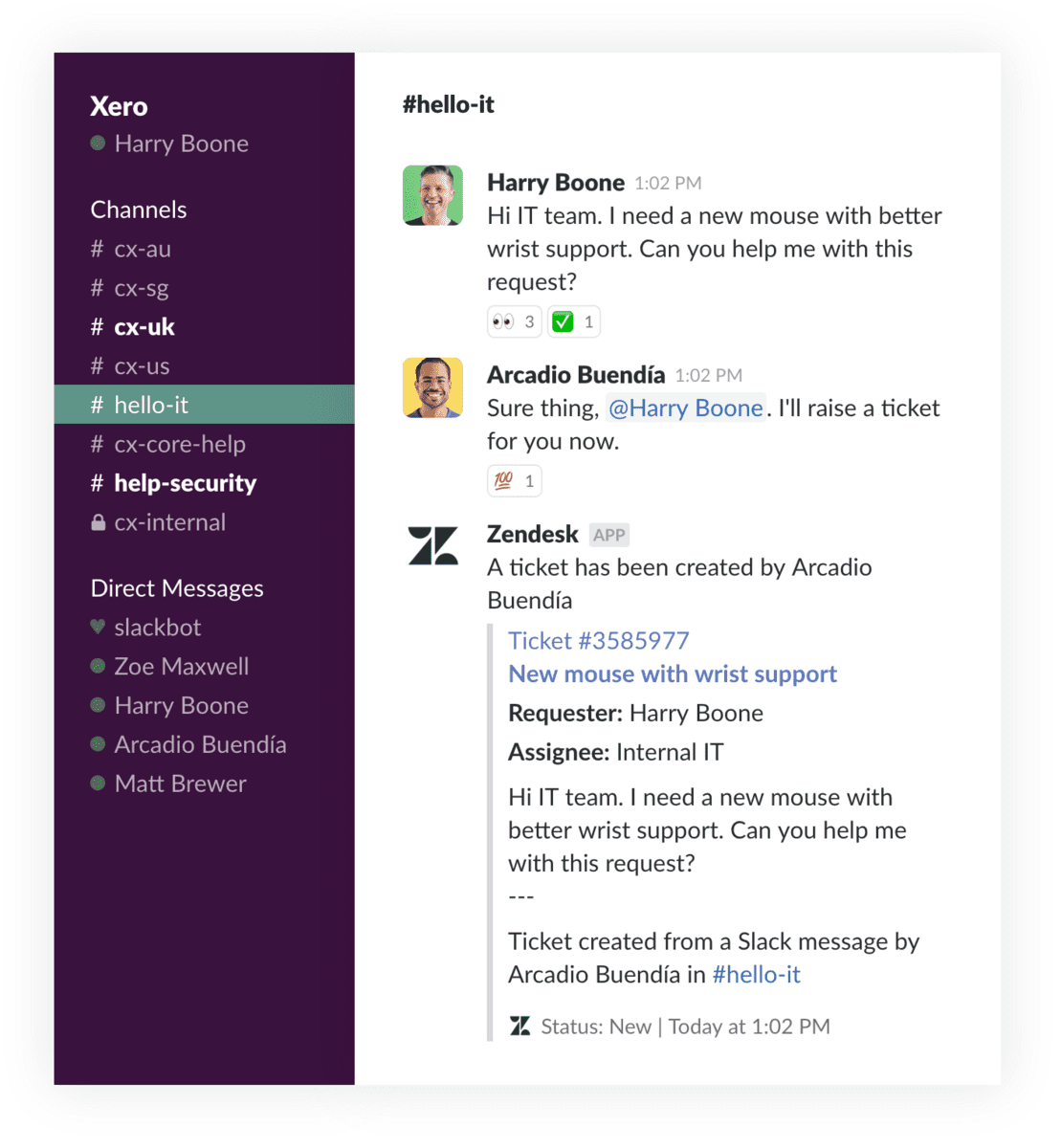
from Slack
Here you can check the specific things a Slack bot can help you with IT support:
- Share Wi-Fi passwords
- Create, update, and track support tickets
- Track software licenses and hardware inventory
- Monitor the network to push notifications directly to Slack if any issue happens
- Send security alerts and reminders, such as a real-time alert about potential security threats and a reminder about updates required to an anti-virus software
- Send step-by-step guidance for solving common IT issues, such as resetting passwords and troubleshooting basic network or printer problems
- Provide instant access to IT documents and knowledge base, such as best practices for protecting sensitive company data, and the guide for connecting to the company network using the VPN
2 Send data or reports from external services
By integrating with external services, a Slack data bot can deliver data and reports directly to your Slack channels and direct messages. Your team can access critical data without leaving their current communication.
Here’re some examples you can retrieve through Slack bots:
- Daily sales report from your Customer Relationship Management (CRM) system
- Weekly project progress reports from your project management software
- Supply chain and logistics updates from your supply chain management system
- Customer support statistics from your customer support software
- Marketing campaign performance from your marketing platform
3 Send custom reminders
You can create Slack notification bots for various reminders simply by tailoring triggers during the creation. This will help keep each team member on track, improving individual performance and organizational productivity.
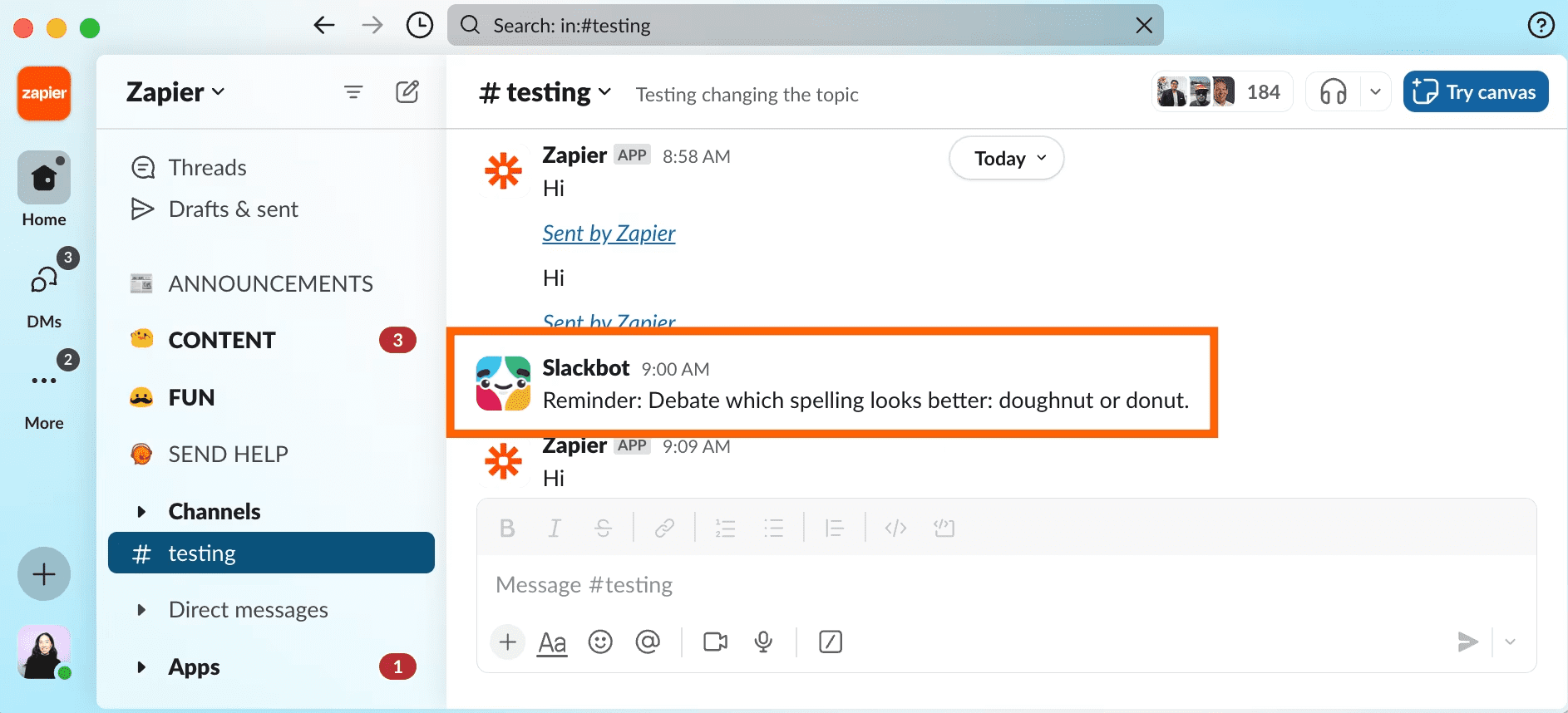
from zapier
The custom reminders include:
- Meeting notifications
- Task due date alerts
- Project deadline alerts
- Order placement reminders
- Priority email receiving reminders
- New customer review notifications
- Social media mention notifications
4 Manage human resources (HR)
A Slack HR management bot can modernize your HR practices, enhance employee experiences, and improve overall organizational efficiency.
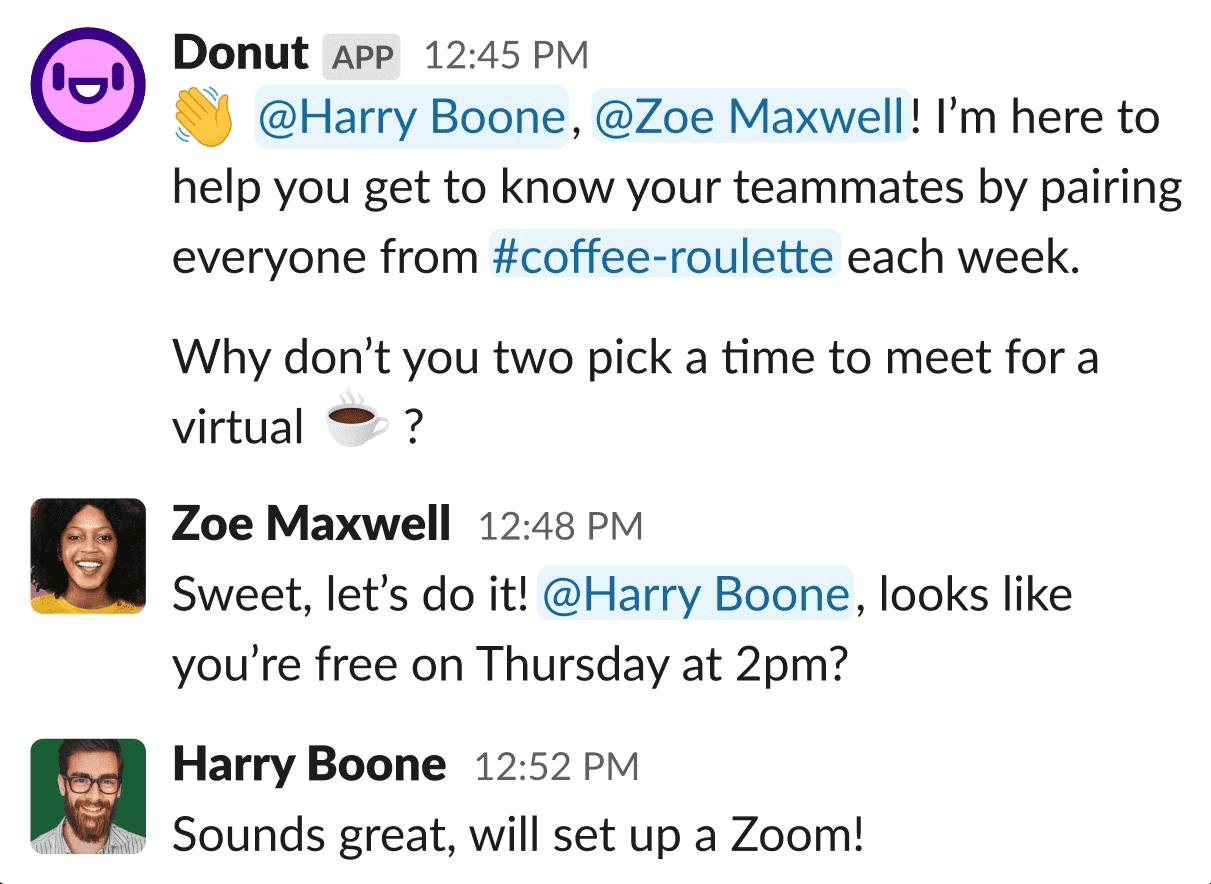
from hackster.io
Slack bots can help the HR team to:
- Send welcome messages and essential resources for the new staff
- Send birthday wishes
- Send work anniversary messages to thank employees
- Provide contact information
- Share company policies, like answering questions about vacations
5 Manage resources
A Slack resource bot can streamline the process of managing office spaces and equipment, ensuring optimal use of your organizational resources.
Here’re some services that Slack schedule bots can offer:
- Book meeting rooms
- Reserve parking spaces
- Reserve a vehicle for business trips
 Note
Note
You can also leverage Slack bots to provide customer service if you engage with your customers on Slack. Similar to the previously mentioned task, a Slack customer-support bot can perform the following tasks, but not limited to these:
- Instantly respond to common customer inquiries with your predefined answers
- Create new tickets from customer queries, update ticket status, and notify customers about the progress
- Send proactive notifications about issues, updates, or any relevant information to customers, such as service outages, maintenance updates, or new feature rollouts
- Provide automatic translation of customer queries and responses, enabling support for non-English speaking customers directly within Slack
What are the benefits of using Slack bots?
You may have noticed some benefits that Slack bots bring to your workflow while reviewing the tasks they can perform, as discussed previously. In this section, we’ll give you a detailed look at the primary benefits that Slack bots can add to your overall business operations:
-
Increase productivity and efficiency
Slack bots reduce the need for human intervention on routine tasks such as resource scheduling, network issue troubleshooting, and contact information retrieval. By speeding up workflows, your staff can focus on more critical tasks. Consequently, this significantly increases the overall operational productivity and efficiency.
-
Enhance communication and collaboration
Through Slack bots, your team can quickly access the accurate information they need and manage communication and collaboration on a single platform. This can reduce communication delays and misunderstandings, and improve collaboration across your team.
-
Provide round-the-clock support
Unlike human staff, Slack bots can operate without breaks, providing responses and continuous service at any time, day or night. You’ll especially love this if you have a global team or worldwide customers.
-
Enhance user experience
The Slack bot can respond with interactive elements such as buttons, carousels, or custom menus, making navigation simpler and solutions more accessible. This interaction becomes more engaging for your team members or customers, thereby enhancing the user experience.
-
Easy to scale and save costs
As your business grows, Slack bots can easily scale to handle increasing number of queries or tasks without additional cost and time investment. This scaleability not only saves costs by minimizing your need for additional staff but also reduces the workload on existing staff.
How do you build a Slack bot? [NO CODE]
Having understood what Slack bots can do and the irresistible benefits they offer, we believe you’re eager to learn how to create and use your own Slack bot. The good news is that you can easily make a Slack bot with our no-code platform—GPTBots, free from programming headaches.
Let’s explore how to create your own Slack bot on GPTBots, step by step. It contains three parts:
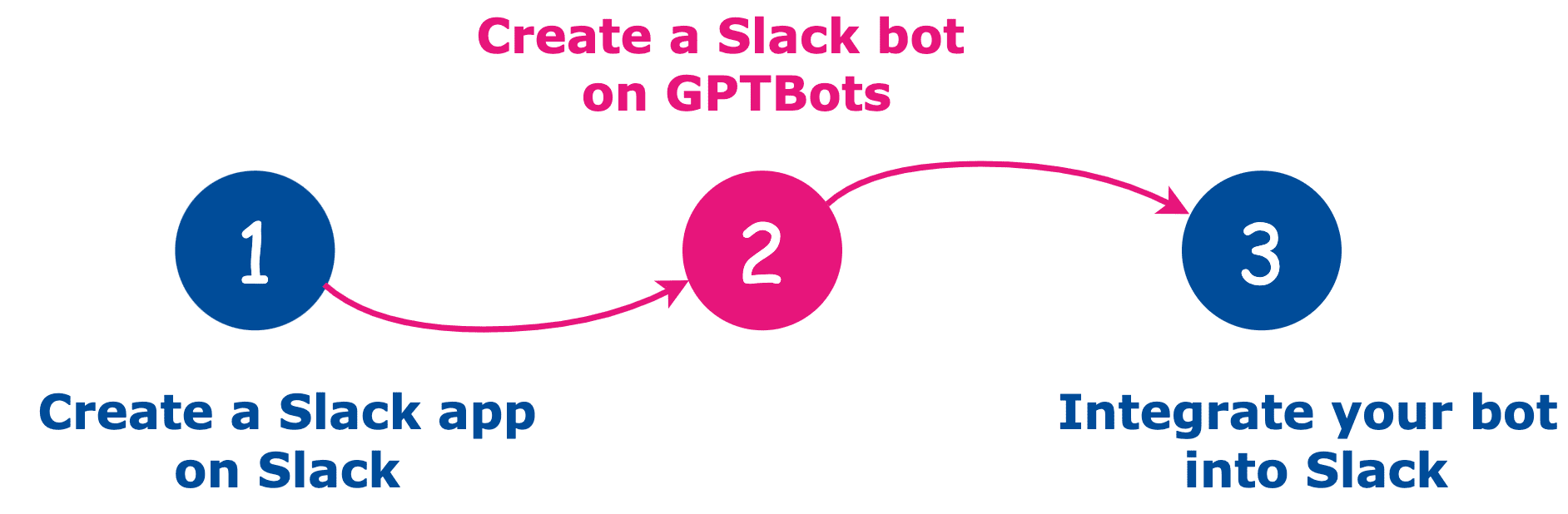
Step 1. Create a Slack App
We’ll use this created app to connect your bot to Slack in Part 3.
 Note
Note
If you're new to Slack, create your Slack workspace before trying the steps below.
-
1
Sign in to your Slack workspace.
-
2
Go to “Your Apps” on Slack API, then click “Create an App”
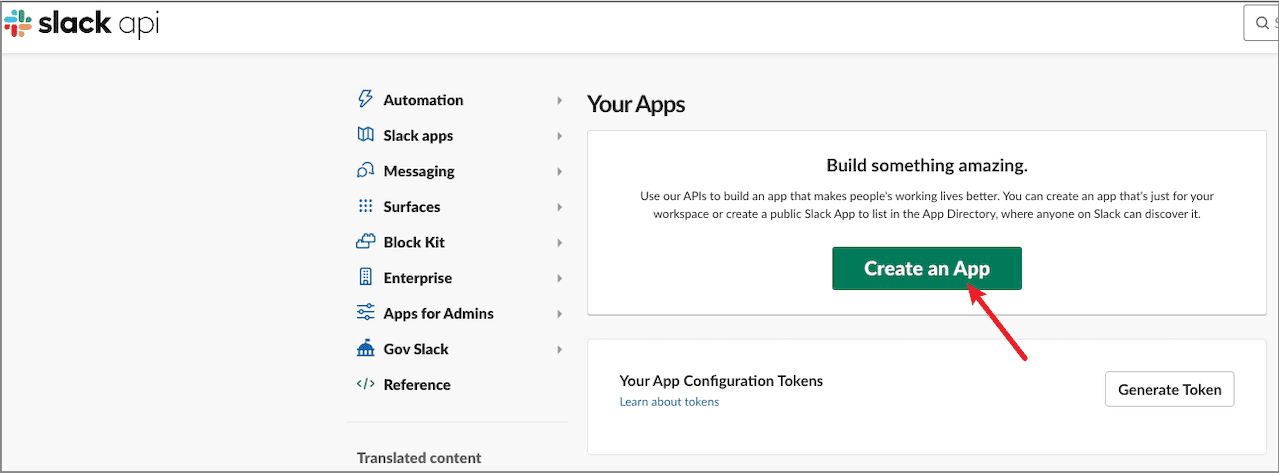
-
3
Click “From scratch”.
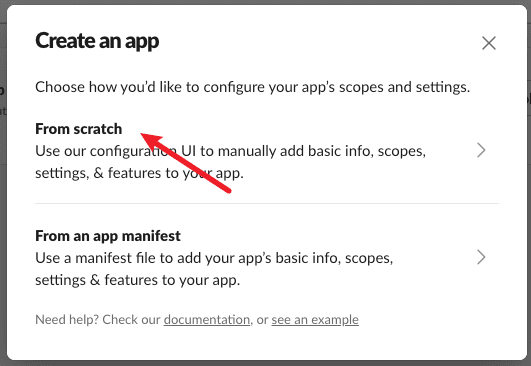
-
4
Set a name for your Slack app, select your workspace from the drop-down menu, then click “Create App”.
Note: We suggest setting the same name both for the app and the bot you create later. This name will be displayed in your Slack workspace as the name of your Slack bot. You’ll be able to change the name after creation.
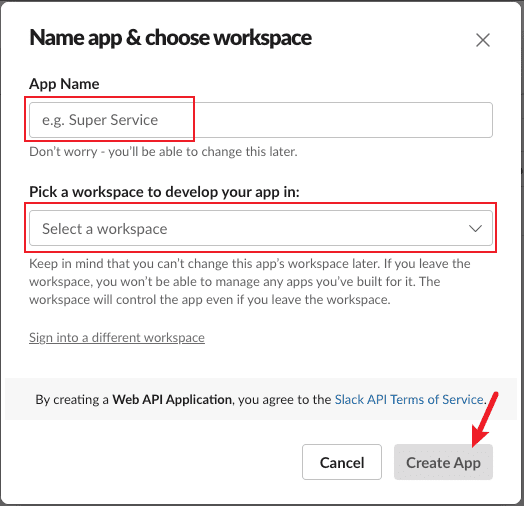
Your Slack app is created successfully. The system will automatically show you the basic information of the created app.
You’ll use the value of “Client ID”, “Client Secret”, and “Verification Token” to connect your bot to Slack later in Part 3.
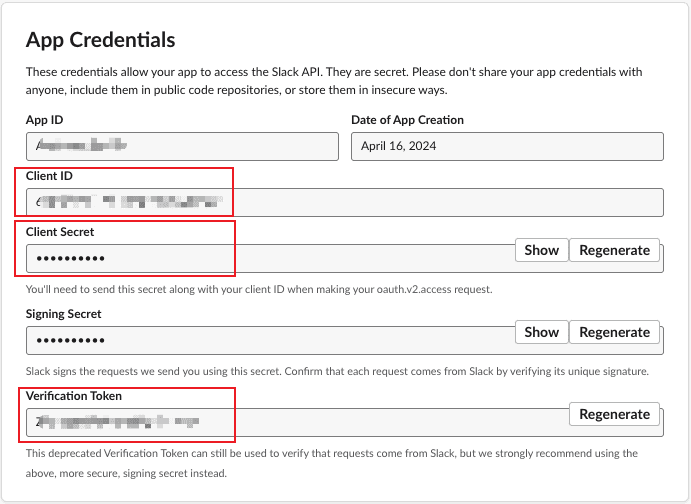
Let’s go further to configure your app for its permissions and capabilities.
-
5
Set up permissions
Click “OAuth & Permissions” on the left-side menu, then in “Scopes” panel, click “Add an OAuth Scope” under “Bot Token Scopes”.
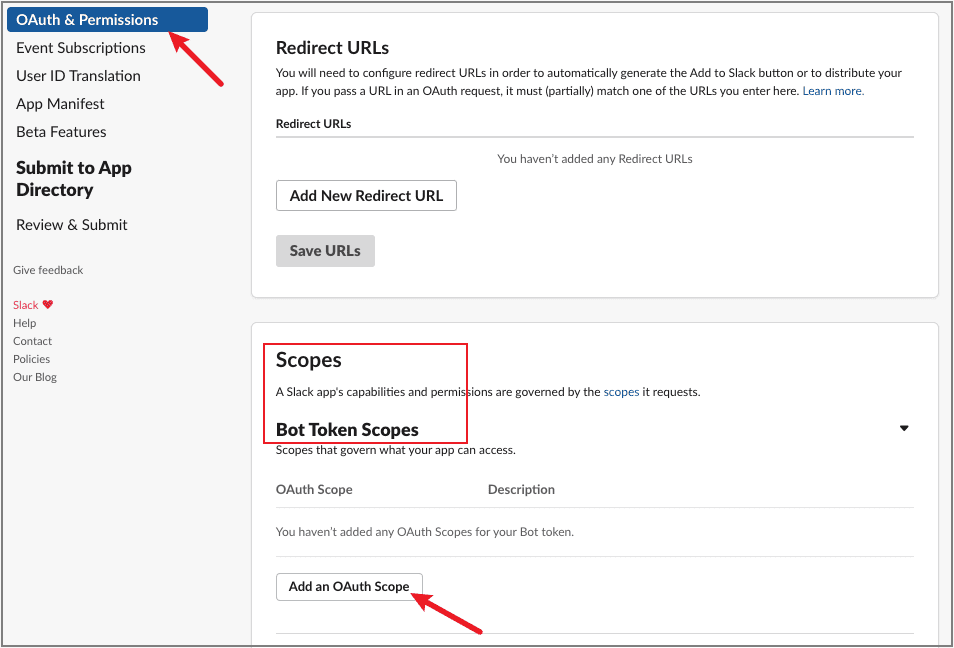
Select permission for your Slack app from the scrollable menu.
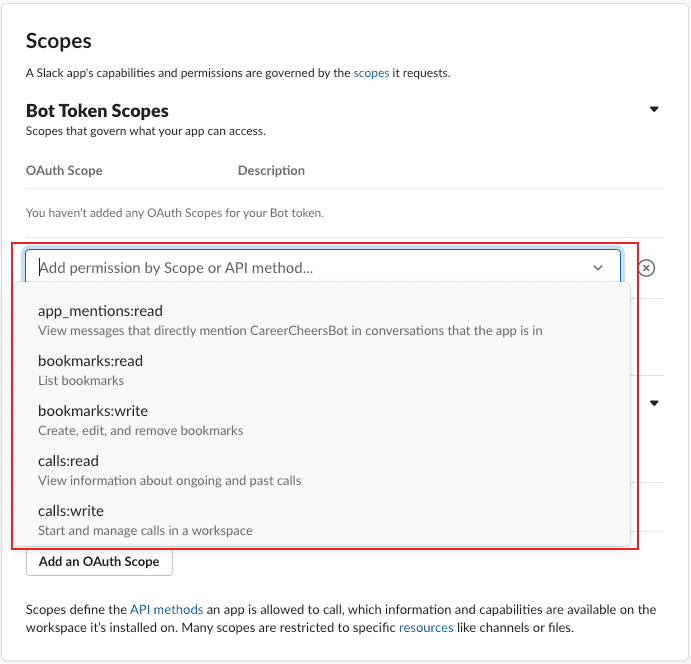
-
6
Enable the messages sent from your Slack app (also your Slack bot later) to display on the Messages tab:
Click “App Home” on the left-side menu, then tick on “Messages Tab”.
Note: If you’re creating a Slack bot that can be triggered by commands, tick on “Allow users to send Slash commands and messages from the messages tab”.
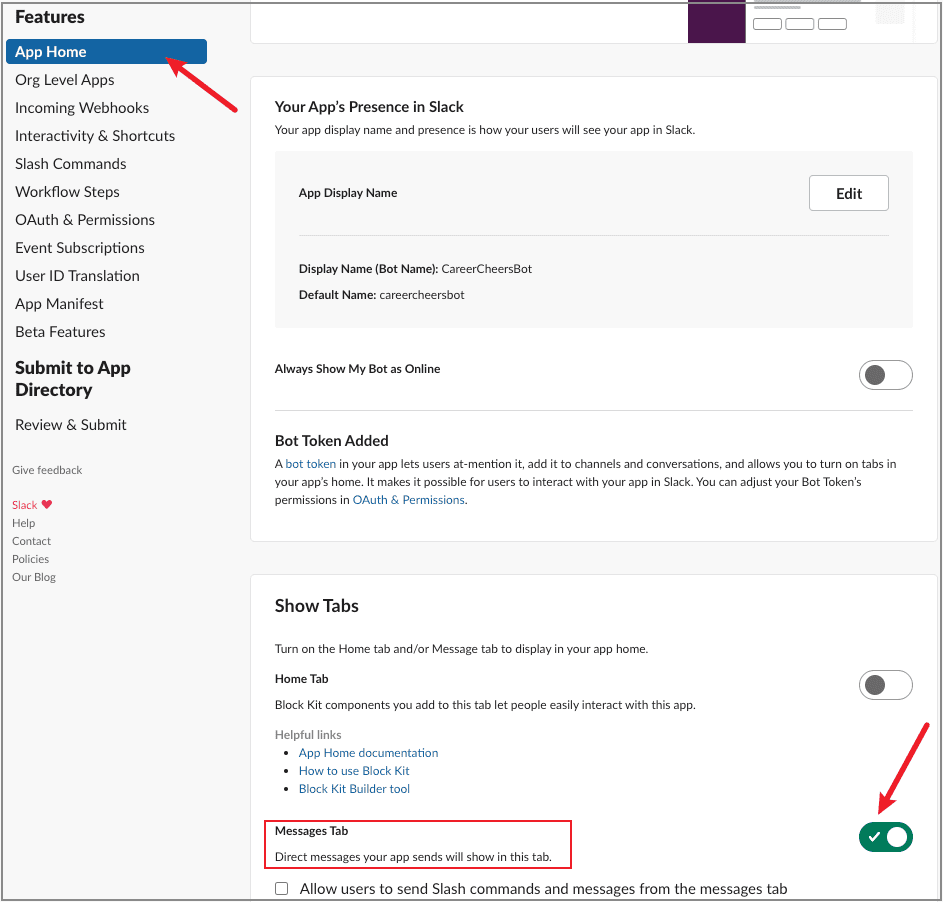
Step 2. Build your own Slack bot on GPTBots
On GPTBots, you can easily and quickly build your AI-powered bots with just a few simple clicks.
Before we walk you through the procedures to create a Slack bot, let’s take a quick look at how you can customize your bot on GPTBots:
- You can set the language model (LLM) you prefer from the mainstream models that GPTBots all support. What’s more, the “Flow Bot” and “Agent Bot” types support connecting to multiple LLMs to adapt to complex business applications.
- You can integrate various types of your company information into your bot to make it highly personalized, leading to more accurate responses.
- You can integrate popular external tools you want, to arm your bot with more capabilities, such as Google Search and DALL-E.
- You can easily and quickly build bots in different ways: by creating one yourself, using one of the various templates GPTBots offers, or discussing your bot requirements with the AI assistant to have it build one for you.
We’re going to build a bot that sends work anniversary messages to walk you through how to build a bot on GPTBots:
-
1
Create your GPTBots account and sign in.
-
2
Select “Create a New” from the drop-down menu of “Other creation modes” at the top right. Then set your bot name and the language model. In the field of “Bot identify prompt”, you can customize the response style of your bot, or leave it blank. Once these are all set up, click “Create”.
Note: You can still reset the model and modify the prompts after creating the bot.
Your bot will then be created. Click your bot for customization.

-
3
Based on your preferences
- In “LLM”, reset the model and modify the prompts.
- In “Knowledge settings”, upload your public data by clicking “Knowledge available” > “Go Knowledge Library Upload Document”. You can then integrate your data with the bot to make it more tailored to your business.
- In “Tools”, click “Add Tools” to choose the tools you need to extend the abilities of your bot.
Note
You can adjust settings in other sections such as “Memory” to better suit your preferences. We encourage you to explore and customize these settings on your own.
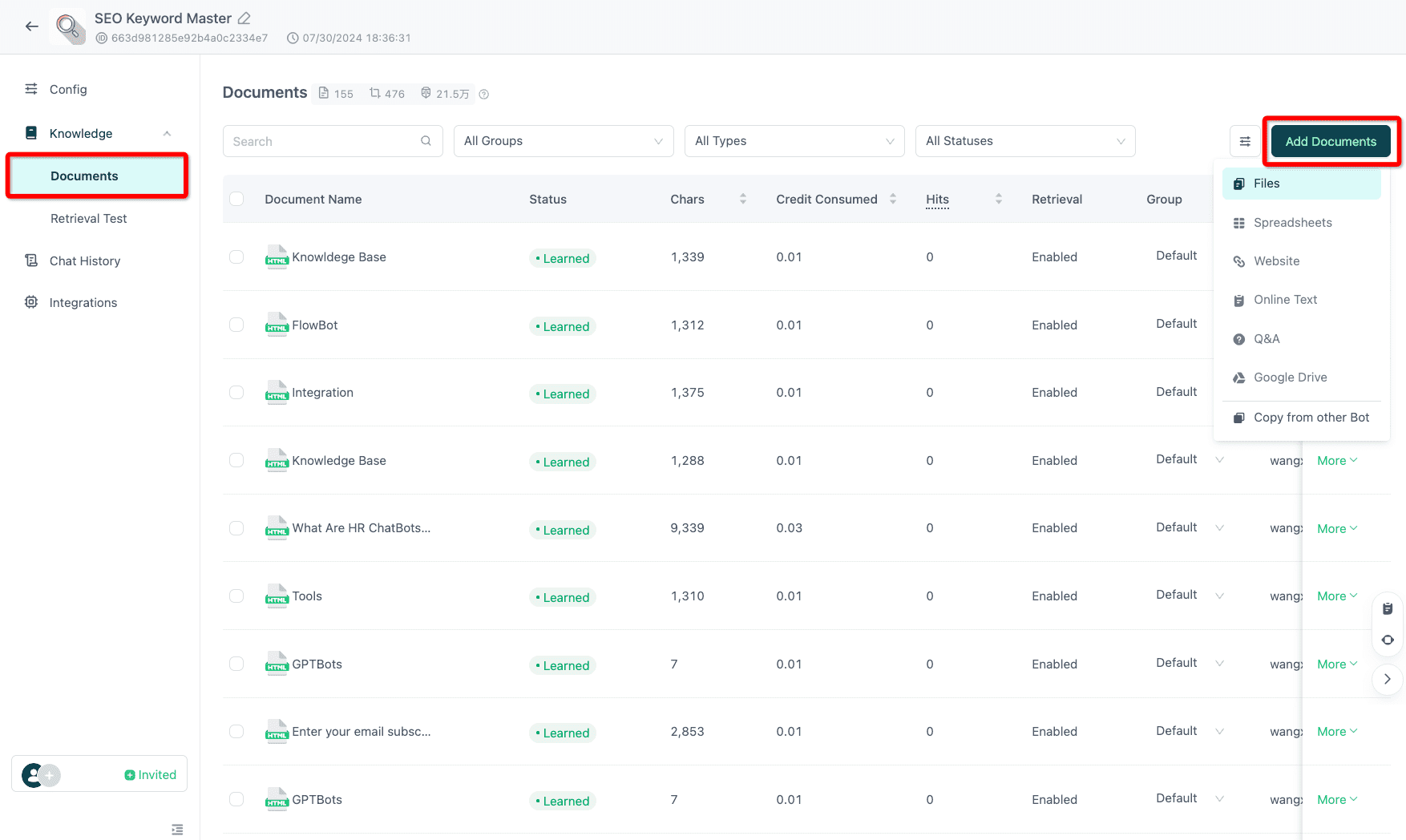
Step 3. Integrate your bot into Slack
As your Slack app and chatbot are both created, it’s time to connect them.
-
1
On the same interface in the last procedure of Part 2 on GPTBots, click “Integrations”. Then click “Manage” of “Slack”.
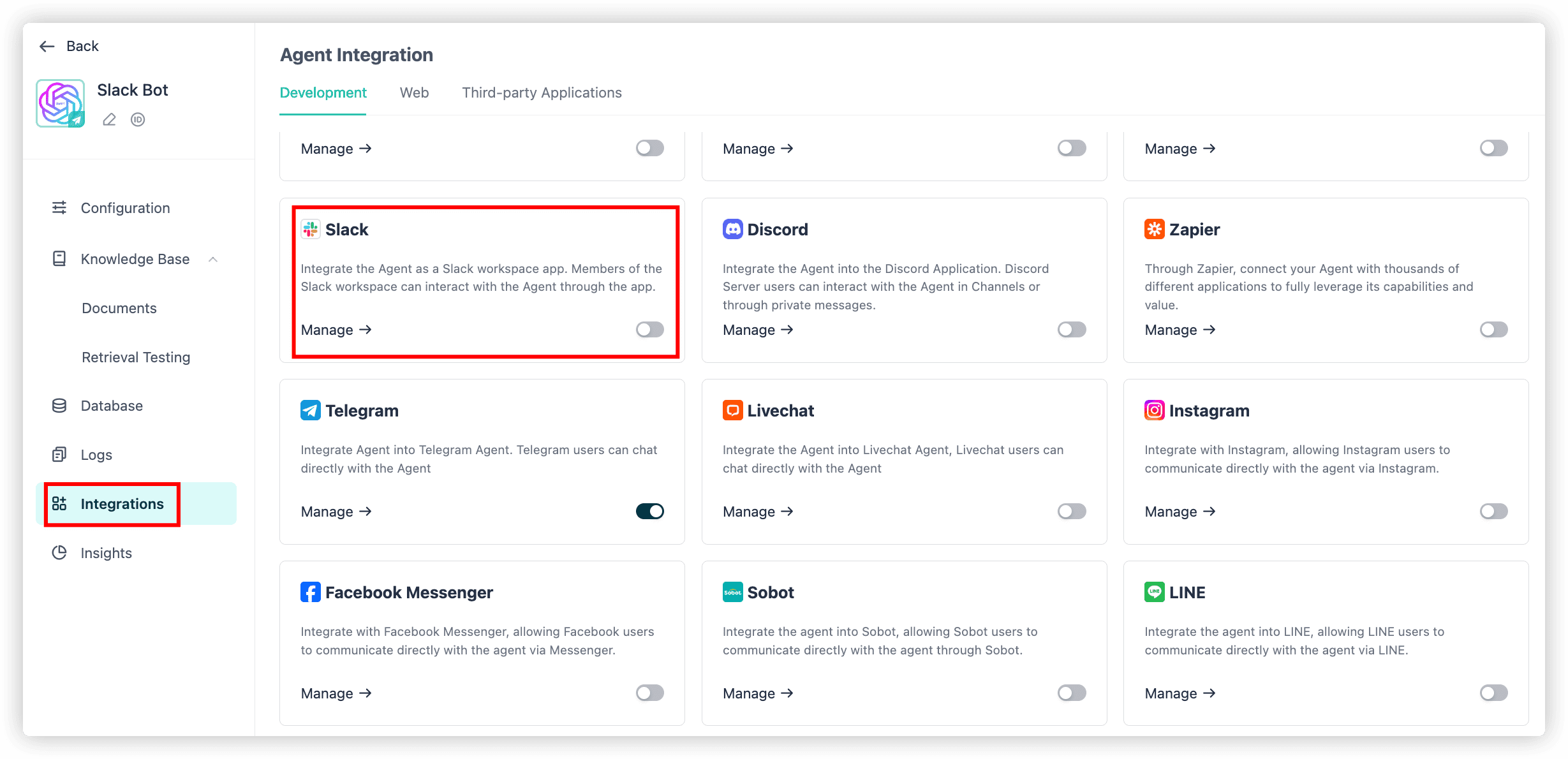
-
2
On the “Basic Information” of your Slack app page, copy the value of “Client ID”, “Client Secret”, and “Verification Token” (mentioned previously in step 4 of Part 1), and paste each into the field accordingly on GPTBots. Then click “Save”.
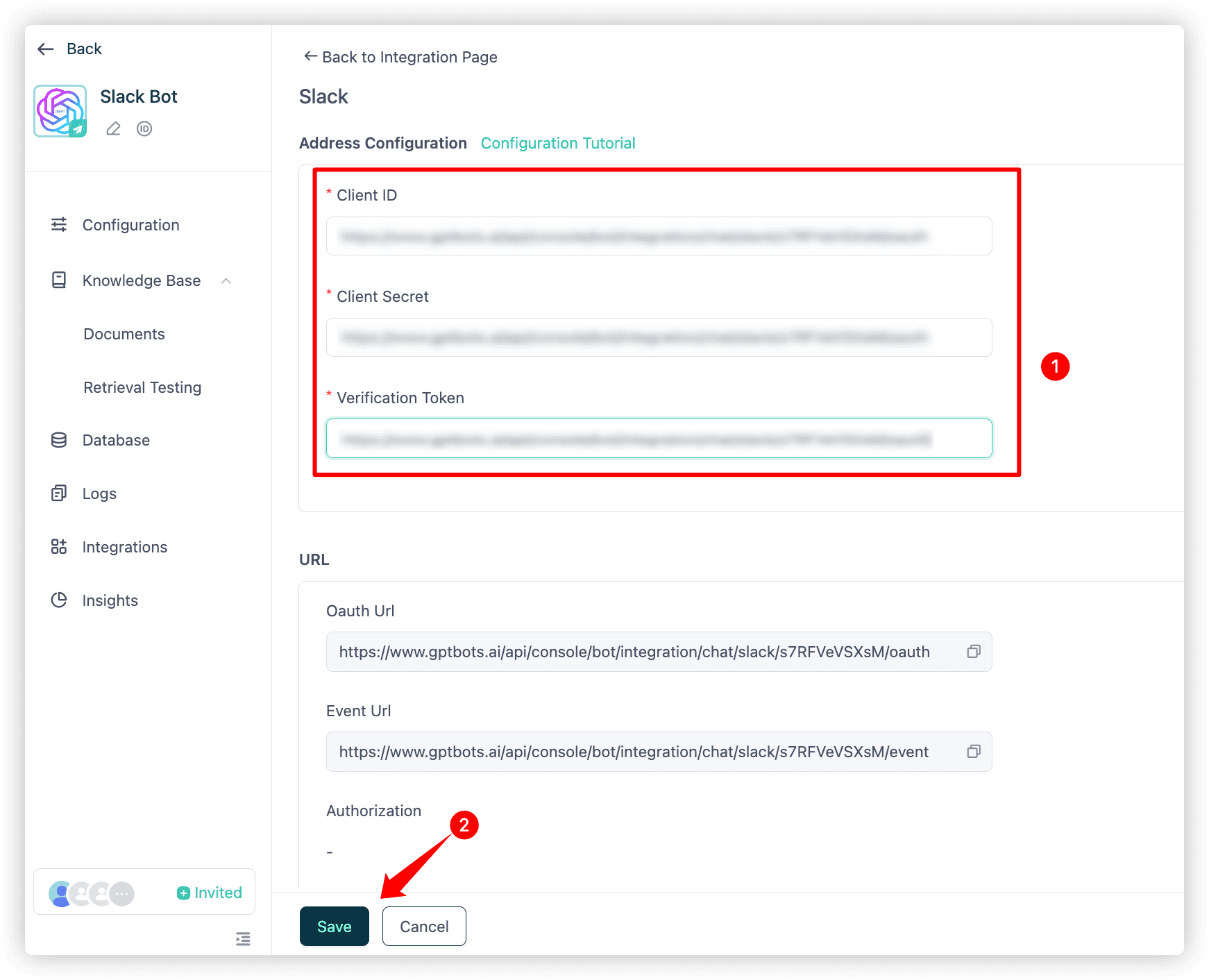
-
3
After you click “Save”, the three values in “URL” will be generated.
3.1 Copy the OAuth URL, then go to your Slack app page and click “OAuth & Permissions”.
3.2 “Add New Redirect URL”.
3.3 Paste the copied URL into the pop-up box and click “Add”.
3.4 Click “Save URLs”.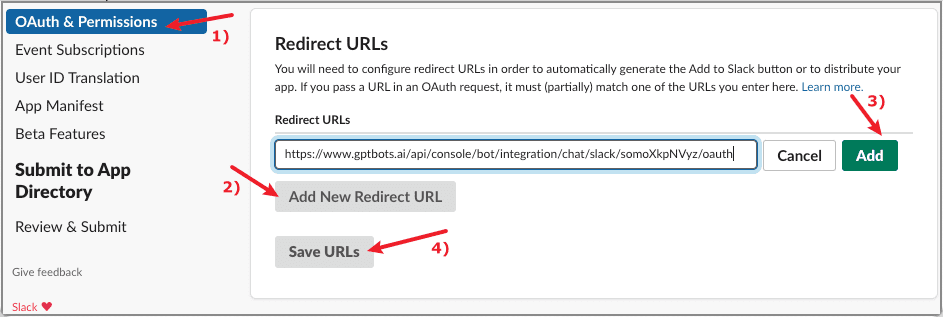
-
4
Still, on your Slack app page:
4.1 Click “Event Subscriptions”.
4.2 Tick on “Enable Events”.
4.3 Copy the Event URL in Step 2 and paste it into “Request URL”. The system will automatically verify your URL.
4.4 Click “Add Bot User Event” and set the events.
4.5 Click “Save Changes”.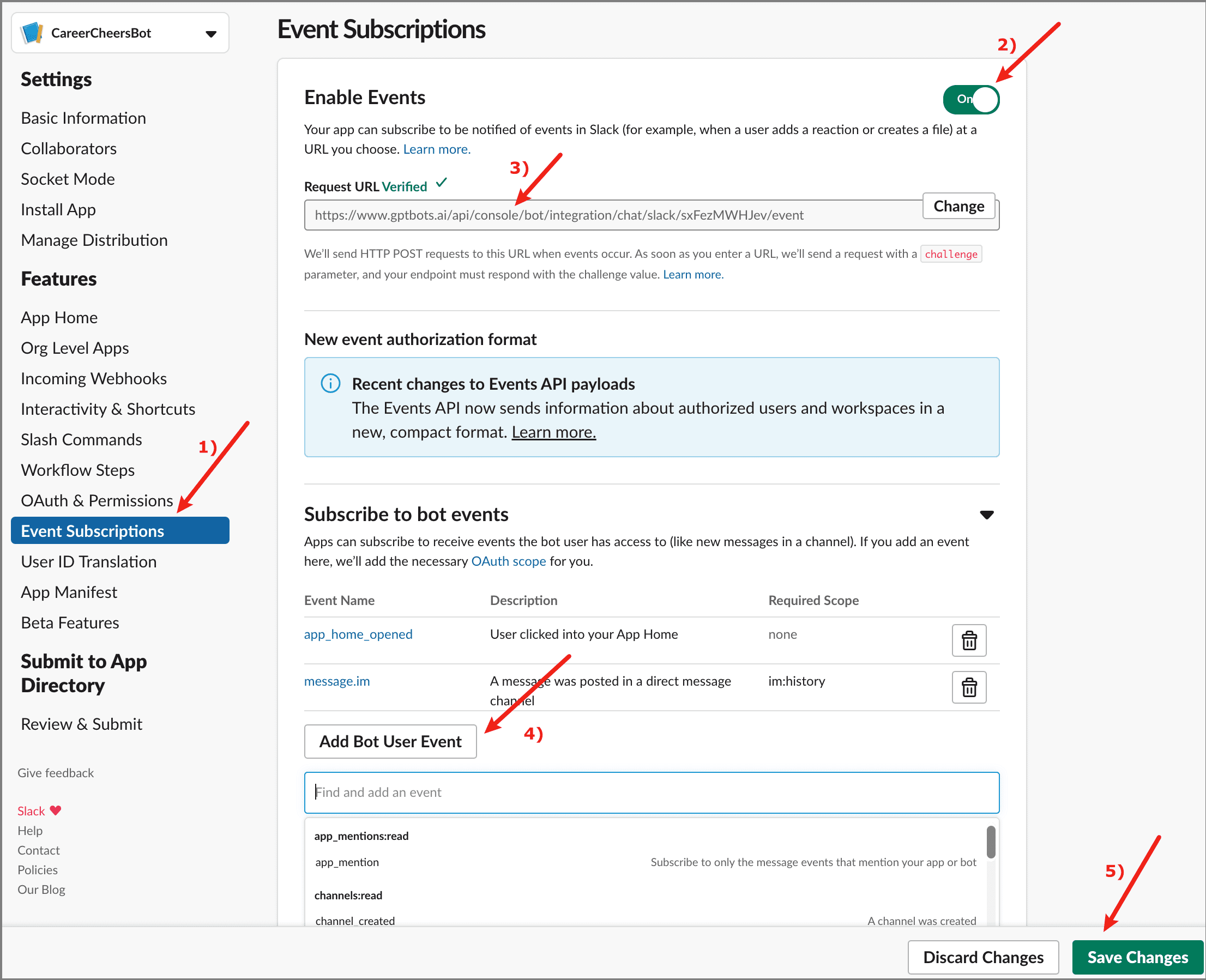
-
5
Go back to GPTBots and click the blue URL of “Authorization”. Then on the pop-up page, click “Allow” to give your bot access to your Slack workspace.
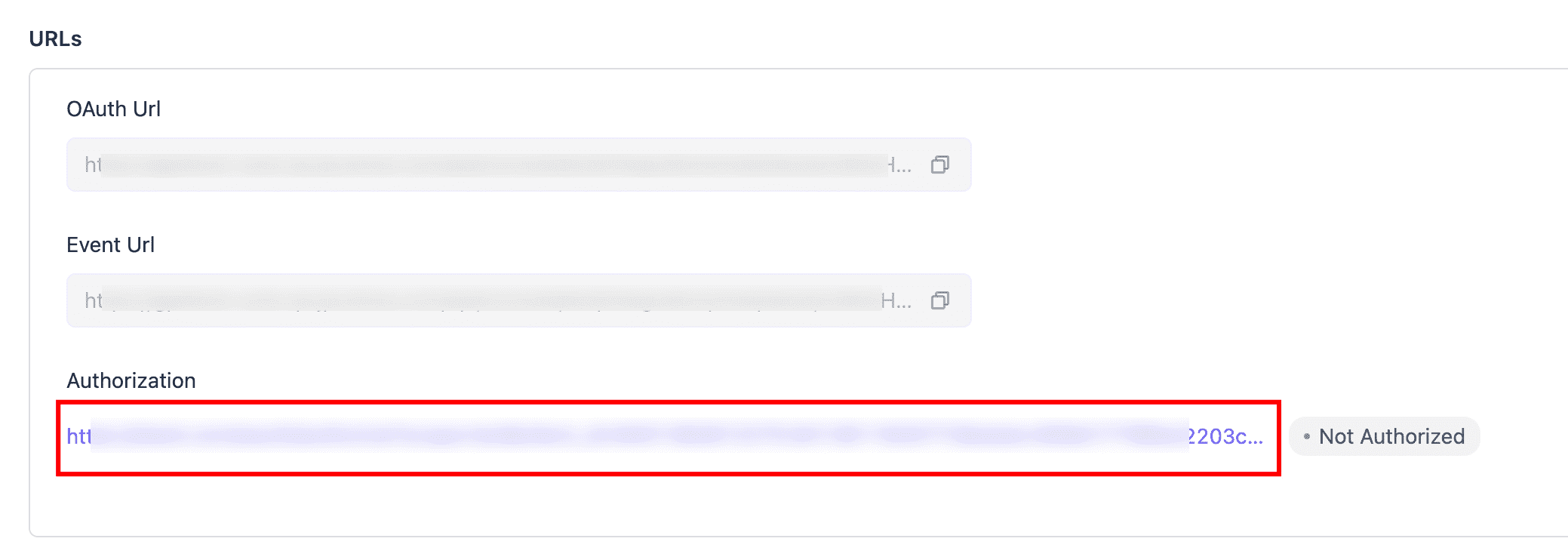
Connect GPTBots AI Agent with your Slack app.
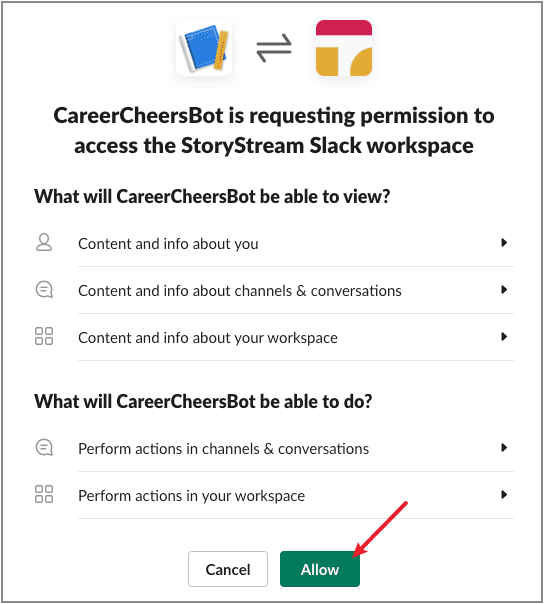
The Slack bot will then be shown on your Slack workspace. You and your teammates are free to chat with it now.
How do you add your Slack bot to channels?
If you’d like to use your Slack bot directly in channels, follow one of the following methods:
Method 1
Go to the Slack channel that you want to add your Slack bot into:
-
1
Type to mention your Slack bot in the input area. Then click the pop-up bot and press the “Enter” or “Return” key on your keyboard.
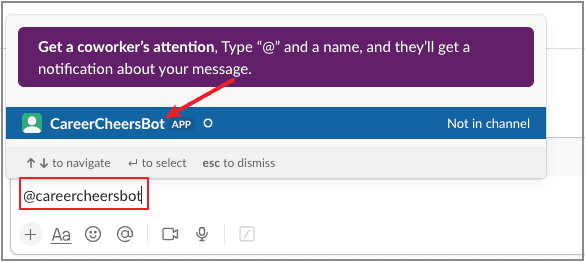
-
2
On the pop-up window, click “Add to Channel”. You’ll then see your bot is added to the channel and talk with the bot directly in the channel.
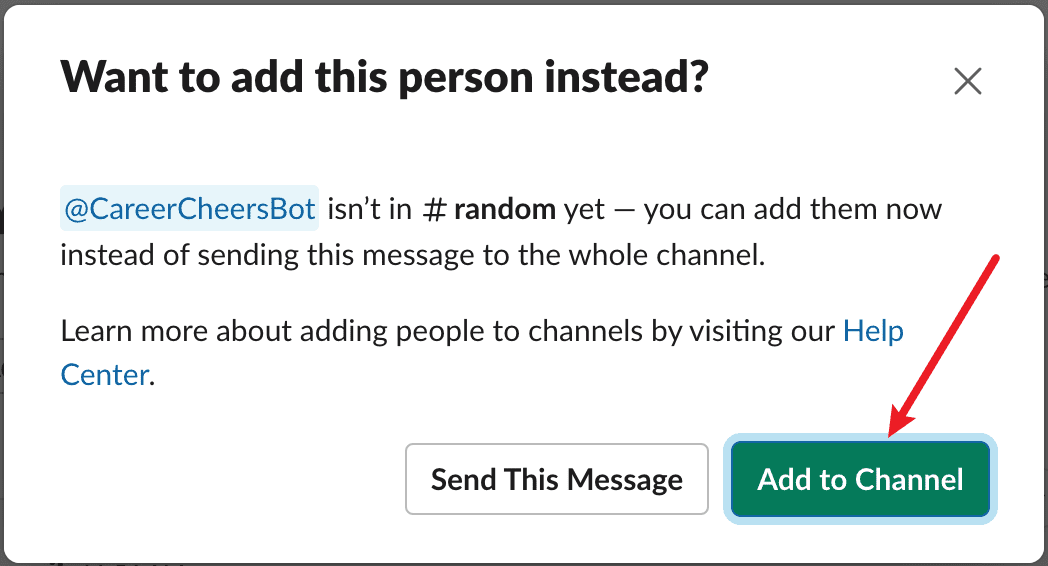
Method 2
Go to the Slack channel that you want to add your Slack bot into:
-
1
Click the channel name at the left top, then click “Integrations” > “Add an App”.
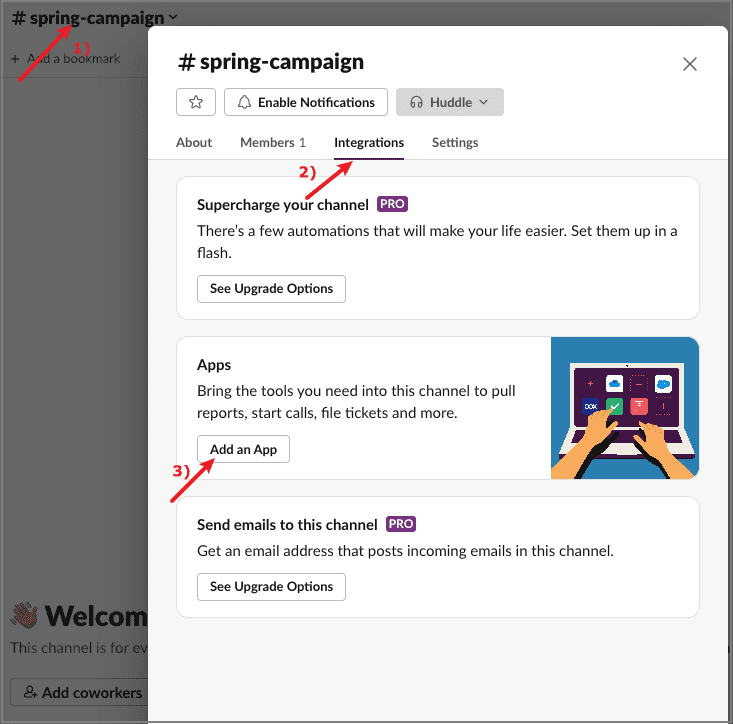
-
2
On the pop-up window, click “Add” of your Slack bot. You’ll then see your bot is added to the channel and talk with the bot directly in the channel.
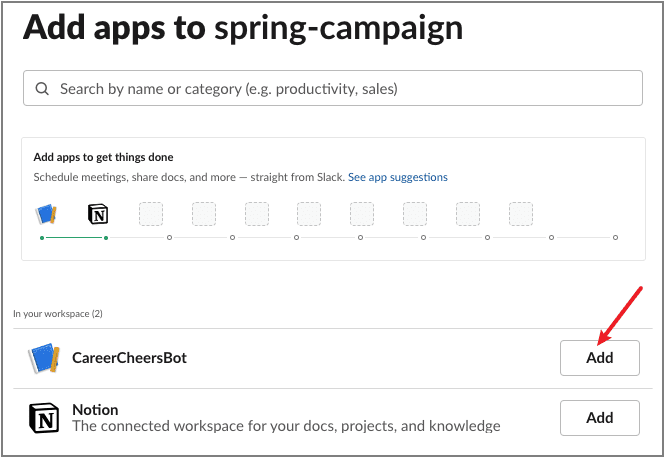
That's it! Now you can chat with your slack bot in channel or private messages.
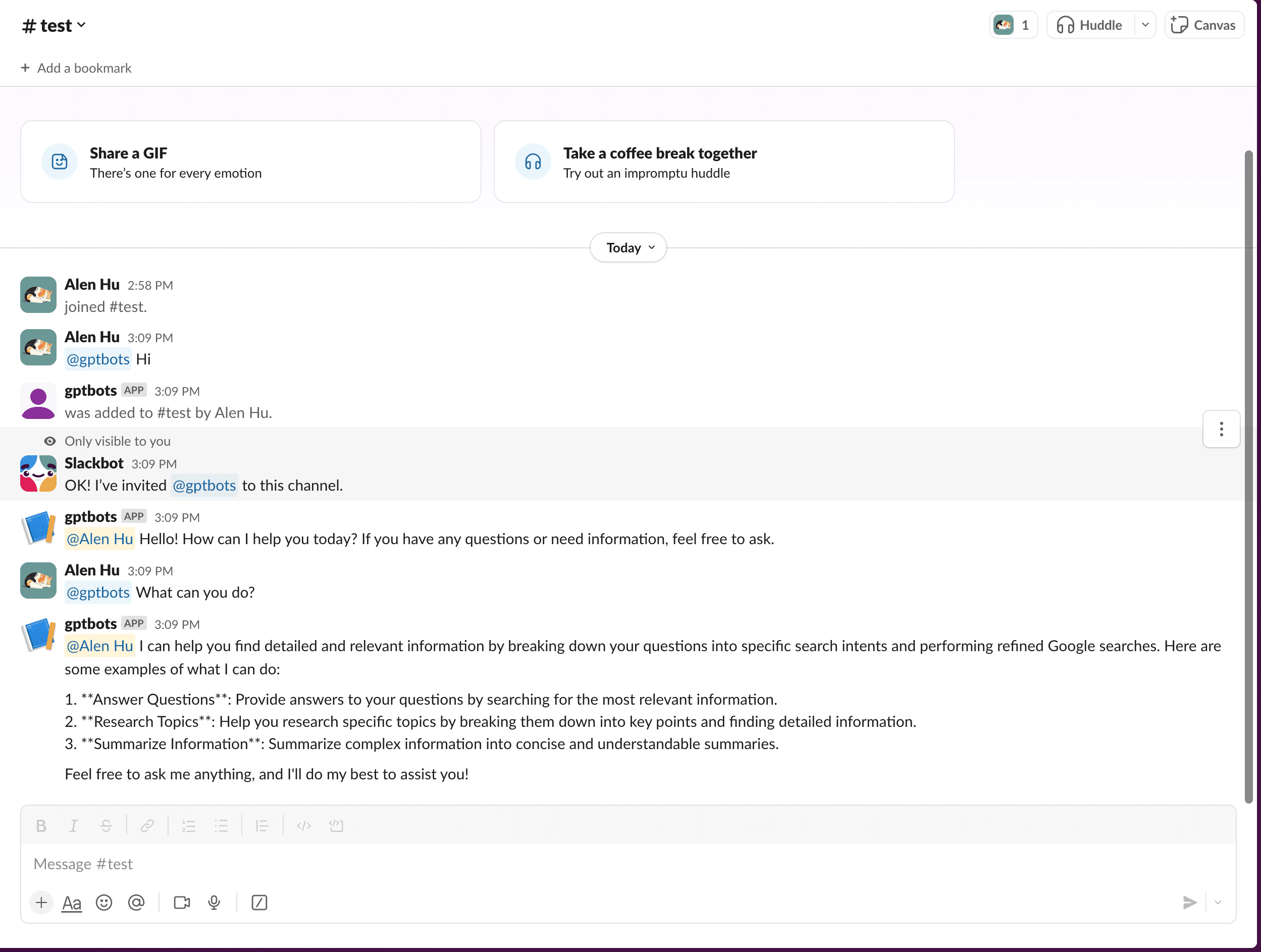
Final Thoughts
Having explored all knowledge about Slack bots, now it’s your time to create your own one. Let GPTBots help you to create your own Slack Bot with simple clicks.