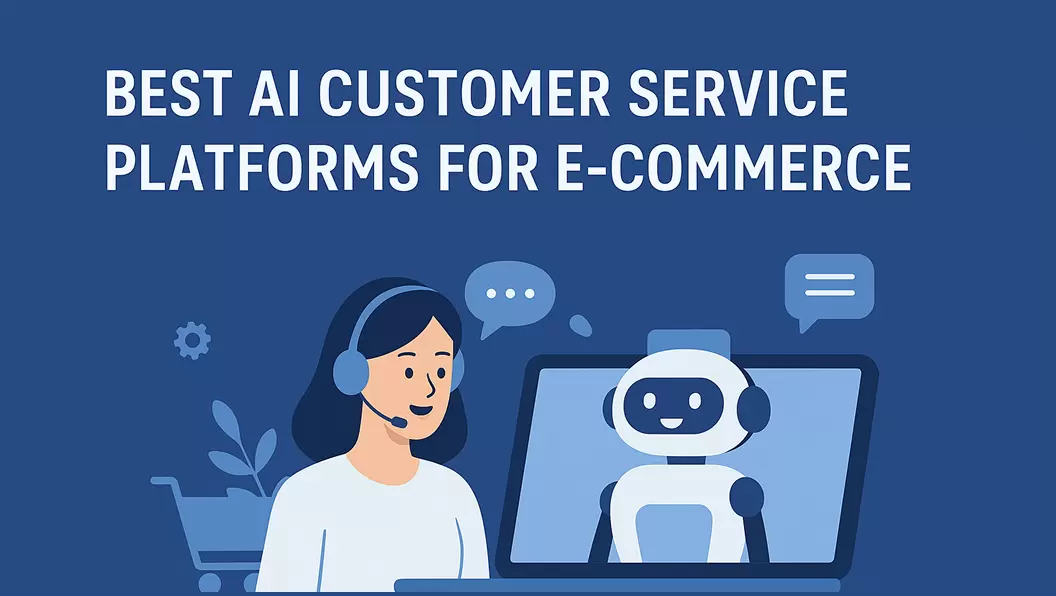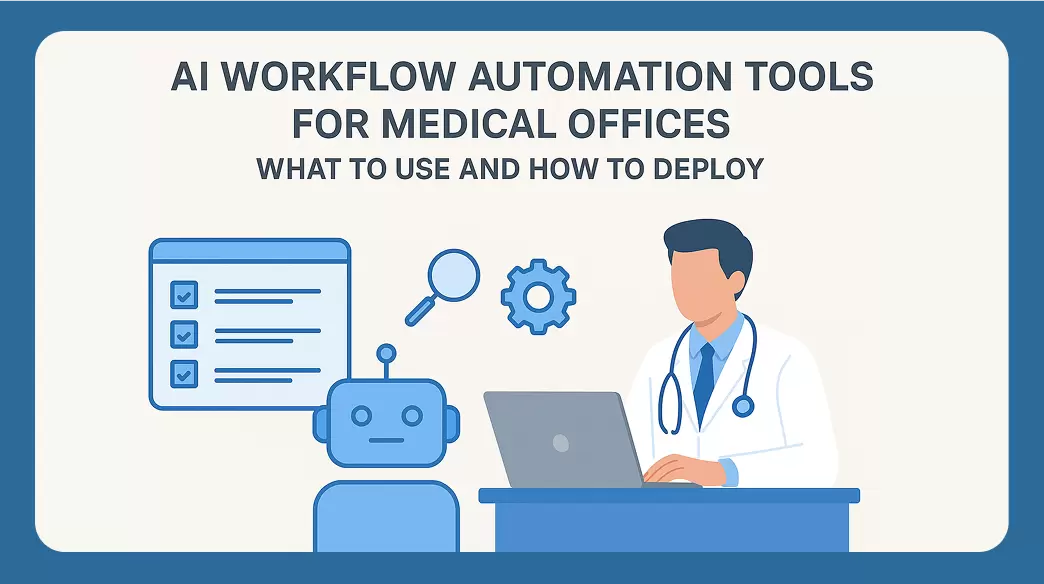Is your team overwhelmed by endless emails, data entry, or other repetitive tasks? Do you feel like your to-do list is running your life? You're not alone. According to a 2021 report from Zapier, 94% of workers perform repetitive, time-consuming tasks daily. Fortunately, optimizing marketing automation workflows through AI workflow automation can streamline these processes and significantly enhance your team's productivity.
From automating emails to managing complex marketing campaigns, optimizing your marketing automation workflow with AI is like hiring a personal assistant who never takes a day off. It's the secret weapon that helps you work smarter, not harder, to stay ahead in today's competitive market.
In this post, you'll learn how to optimize your marketing automation workflows using advanced automation software and integrate AI tools for even greater efficiency and effectiveness. You'll also discover how GPTBots, a highly customized no-code AI agent builder, enables you to effortlessly create powerful AI-driven workflows tailored specifically to your business needs.

What is Workflow Automation and Why Optimize It?
Workflow automation, or automated workflows, leverages technology such as AI and machine learning to automatically complete traditionally manual and repetitive tasks within business processes. It operates on a "when-then" model, triggering automated actions based on predefined events or conditions. Optimizing marketing automation workflows aims to increase efficiency, reduce manual effort, minimize errors, and boost productivity.

Top Use Cases for Optimizing Marketing Automation Workflows
Regardless of your business size or industry, optimizing your marketing automation workflow can simplify your operations. Explore the table below highlighting common areas where AI workflow automation significantly enhances efficiency:
|
Area |
Process |
Use Case Example |
|
|---|---|---|---|
|
1 |
Marketing Automation |
|
Email campaigns: Automatically send a series of personalized emails to
new subscribers based on their behavior and interactions. → When: A user subscribes to the newsletter. → Then: Send a welcome email, followed by a series of nurturing emails over the next few weeks. |
|
2 |
Sales Automation |
|
Lead management: Automatically score and assign leads to the appropriate
sales representatives. → When: A new lead fills out a form on the website. → Then: Score the lead based on predefined criteria and assign it to a sales rep. |
|
3 |
Customer Service Automation |
|
Customer feedback collection: Automatically send surveys to customers
after a support interaction. → When: A support is marked as resolved. → Then: Send a feedback survey to the customer. |
|
4 |
Human Resource (HR) Automation |
|
Employee onboarding: Automate the onboarding process for new employees.
→ When: A new employee is hired. → Then: Send welcome messages/emails, schedule orientation sessions, and assign mandatory training modules. |
|
5 |
Finance and Accounting Automation |
|
Invoice processing: Automate the processing and payment of invoices.
→ When: An invoice is received. → Then: Automatically validate the invoice, match it with purchase orders, and schedule payment. |
|
6 |
Project Management Automation |
|
Deadline alerts: Automatically send alerts for upcoming alerts. → When: A task is due in three days. → Then: Send an alert to the task owner. |
|
7 |
Information Technology (IT) Automation |
|
Backup management: Automatically schedule and manage data backups.
→ When: It’s time for a scheduled backup. → Then: Automatically perform the backup and verify its integrity. |
What Are the Benefits of Workflow Automation?
It's no doubt that workflow automation will make your work life easier. In this section, we'll walk you through the specific benefits that workflow automation will bring to you.

-
Boosted efficiency and productivity
Automated workflows complete tasks much faster than manual processes, thus boosting efficiency. Meanwhile, automated workflows free up your team from repetitive tasks, allowing them to focus on higher-priority and strategic work that requires human creativity.
-
Higher accuracy
Automated workflows follow predefined rules and logic. That is to say, tasks are performed the same way every time, eliminating variability and ensuring higher accuracy than manual processes.
-
Cost savings
Workflow automation boosts efficiency and reduces the need for human intervention, leading to savings in overall operational and labor costs. Additionally, while workflow automation can maintain higher accuracy, your business can also save on costs relating to fixing errors.
-
Excellent customer service
Workflow automation ensures timely and accurate responses to customer inquiries and requests, improving overall customer satisfaction. Additionally, an interactive chatbot can automatically personalize interactions based on customer data and behavior, providing a more tailored and engaging experience.
Note
Check out our dedicated guide on customer service chatbots if you're interested.
-
Great employee satisfaction
By automating repetitive and mundane tasks, your employee can focus on more engaging and meaningful work, thus feeling more valued and satisfied about their work. Furthermore, workflow automation allows the employee to have time to pursue professional development opportunities, enhancing their skills and career prospects.
Step-by-Step Guide to Optimizing Your Marketing Automation Workflow
As we discussed, workflow automation can lead to significant improvement in efficiency, accuracy, and overall performance. Now it's time to explore how to implement it to experience the magic yourself. Here's a step-by-step guide for you to get started easily.
-
1
Identify which processes to automate
Review your existing processes to identify repetitive, time-consuming, and error-prone workflows. Then select the workflows for automation that will have the most significant impact.
-
2
Map out the workflow
Create a detailed map of the workflow for automation, including each step, decision point, and task.
-
3
Define the "when-then" model
Define the specific events and actions for your automated workflow.
-
4
Choose the right automation tool
Evaluate different workflow automation tools and select the one that best fits your needs.
You can consider based on these features:
- Ease of use
- Flexible customization
- Seamless integration
- Scalability
- Data analytics and real-time reporting
- Enhanced security
-
5
Design and build the workflow
Leverage the available templates in the automation tool to get started quickly. Then set up the workflow according to the "when-then" model you defined in step 3.
-
6
Integrate the automation tool with your existing system
After setting up the automated workflow, integrate the automation tool with your existing system, such as your HR management system or email marketing platform.
-
7
Test the automated workflow
After the integration, test your automated workflow under different scenarios to ensure it meets your design.
-
8
Train your team
Provide training to your team to adapt to the new automated workflow, ensuring they understand how to use it and leverage its capabilities.
-
9
Monitor and optimize
Use the automation tool's built-in data analytics feature to regularly review and analyze workflow performance. Then, make the necessary optimizations to ensure your automated workflow is effective.
How Do You Make Your Automated Workflows Achieve Their Full Potential?
With the rise of generative AI tools, workflow automation has greater potential. You can integrate these AI tools into the automation software to achieve smarter automation.
In this section, you'll learn how to connect GPTBots with Zapier to unblock limitless automation scenarios.
- Zapier is the leader in workflow automation—integrating with more than six thousand apps from its partners like Google, Salesforce, and Microsoft.
- GPTBots is a highly customized, no-code AI agent builder integrating advanced AI capabilities into your automated workflows. With GPTBots, you can easily build intelligent AI agents that connect effortlessly with over 10,000 apps, automate complex tasks, and deliver personalized, end-to-end AI solutions. GPTBots empowers your business to stand out and thrive in the AI era by providing comprehensive, easy-to-use AI integrations for marketing, sales, customer service, and more.
Explore the following use cases to see how you can leverage AI technology in Zapier to achieve the full potential of workflow automation.
If you're new to Zapier or GPTBots, set up your accounts before following the steps below.
Method 1: Add GPTBots to Zaps in Zapier
Zap is the core of automating with Zapier. It consists of two parts: the trigger and the action, following the same structure as the "when-then" model introduced previously.
To illustrate how to use this method, we will take "summarizing emails" as an example. Similarly, an automated workflow can:
- Manage the leads from Facebook and add them to your CRM system
- Reply to customer complaints and create a related ticket
- And more…
In this method, you'll need to connect your accounts on both platforms. Follow these simple steps: In Zapier, go to "Apps" "Add connection", type "GPTBots" into the search box, and click it from the result.

Use Case Example: Summarize new emails in Gmail and sync the summary to Slack
-
1
Sign in to GPTBots and create a summary bot.
-
2
Complete the configuration according to your preferences.
-
3
Sign in Zapier, create a zap.
-
4
Name the Zap (e.g. Email Summary) and click the "plus" action below "2. Action" to add another action.
-
5
Click "1. Trigger" and select Gmail from the tools, then set "2. Action" for GPTBots and "3. Action" for "Slack".
-
6
Click Gmail and finish the following:
- In "App & Event", set "Event" to "New Email".
- In "Account", connect your Gmail account.
- In "Trigger", select an email folder from the drop-down menu for "Label/Mailbox".
- In "Test", click "Test Trigger".
Once completed, the process will directly guide you to the setting of the next action.
-
7
On the settings of GPTBots, complete the following:
- In "App & Event", set "Event" to "Generate Response". Then, in "Account", the system will automatically identify your GPTBots account based on the previous integration setting.
- In "Action", select your summary bot created before in the field of "Select bot" and set "Input Message" to "Body Plain".
- In "Test", click "Test step".
-
8
On Settings in Slack: complete the following:
- In "App & Event", set "Event" to "Send Direct Message".
- In "Account", connect your Slack account.
- In "Action", complete the required settings with the "*" mark. Set "Message Text" to "Text" of GPTBots.
- In "Test", click "Test step".
-
9
Go to Slack, and you'll see the summary on your selected channel.
Method 2: Use Zapier AI Action in GPTbots
Apart from using GPTBots in Zaps of Zapier, you can also add Zapier AI actions as tools to GPTBots and then ask the chatbot to automatically complete a workflow, such as sending emails, replying to Slack messages, and submitting invoice requests in Xero. After setting up, all you need to do is send a prompt to the chatbot in natural language .
Use Case Example: Ask a bot to send emails automatically
-
1
Go to Zapier AI Actions, then click "Manage Actions".
-
2
Set up your actions and follow on-page instructions to complete configurations. Here we set up an action of sending emails in Gmail.
-
3
On GPTBots, go to "Tools" "Create Tool" "API Rules". Then refer to the code below to set API rules.
{ "openapi": "3.0.0", "servers": [ { "url": "https://actions.zapier.com" } ], "paths": { "/api/v1/dynamic/exposed/{action_id}/execute/": { "post": { "operationId": "SendEmail", "description": "Call this API to send an email.", "requestBody": { "required": true, "content": { "application/json": { "schema": { "$ref": "#/components/schemas/Request" } } } }, "responses": { "200": { "description": "Successfully sent the mail.", "content": { "application/json": { "schema": { "$ref": "#/components/schemas/Response" } } } }, "400": { "description": "'required'Invalid Request." } }, "parameters": [ { "name": "x-api-key", "in": "header", "required": true, "description": "The API Key of the Zapier AI Actions.", "schema": { "type": "string", "default": "{your_api_key}" } } ] } } }, "components": { "schemas": { "Request": { "type": "object", "properties": { "instructions": { "type": "string", "description": "The instruction of the Zapier AI Action 'SendEmail'." } }, "required": [ "instructions" ] }, "Response": { "type": "object", "properties": { "id": { "type": "string", "description": "Request Id" }, "status": { "type": "string", "description": "Request Status" } }, "required": [ "id", "status" ] } } } }
Note: Get the action ID and API key for your Zapier AI action through following steps. On Zapier AI Actions:
- Go to "API Playground", click "api/v1/exposed/" ""Try it out" "Execute", then copy the id to your codes as {action_id}.
- Go to "Credentials", then copy the API key to your codes as {your_api_key}.
-
4
Select a chatbot or create a new one on GPTBots.
-
5
Click "Add Tools" under "Tools", then select your tool in the pop-up window.
You can then send emails through the bot.


You can follow our additional guides to integrate the bot into popular workspaces like Slack or WhatsApp for your convenience.

Final thoughts
Armed with a thorough understanding of workflow automation, its applications, and step-by-step guides, you’re now ready to start automating your workflows. Driven by advancements in technology and changing business needs, workflow automation will see significant growth and transformation, enhancing both operational efficiency and human potential. If you embrace the trends of automation, your business will stand out in innovation and competition.